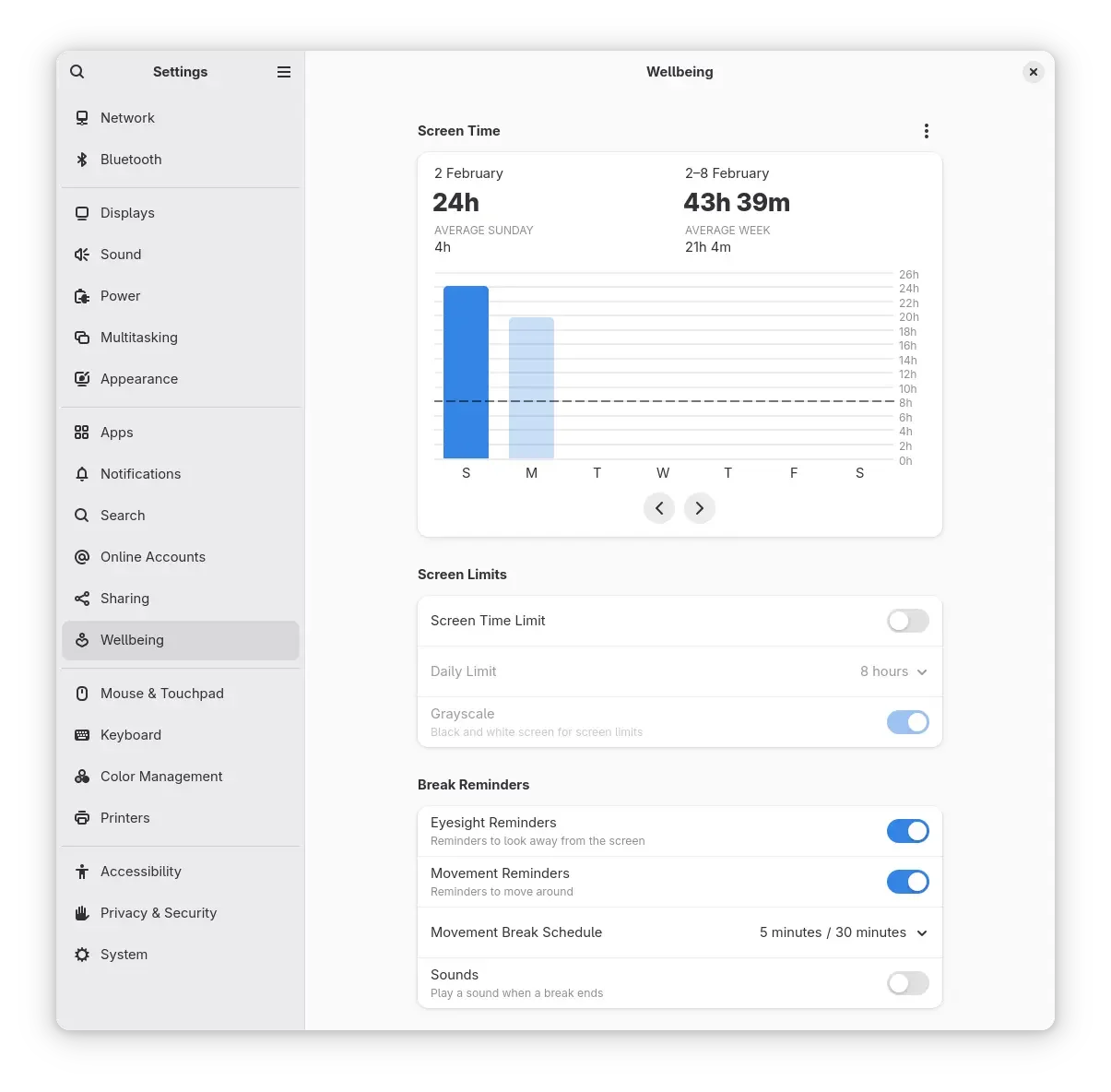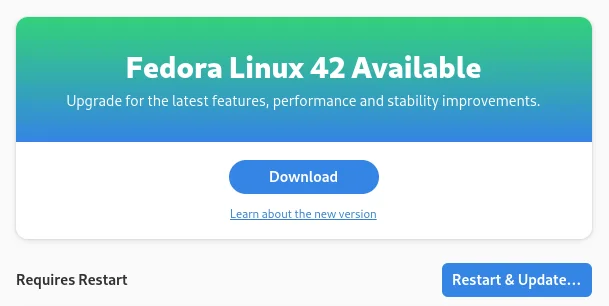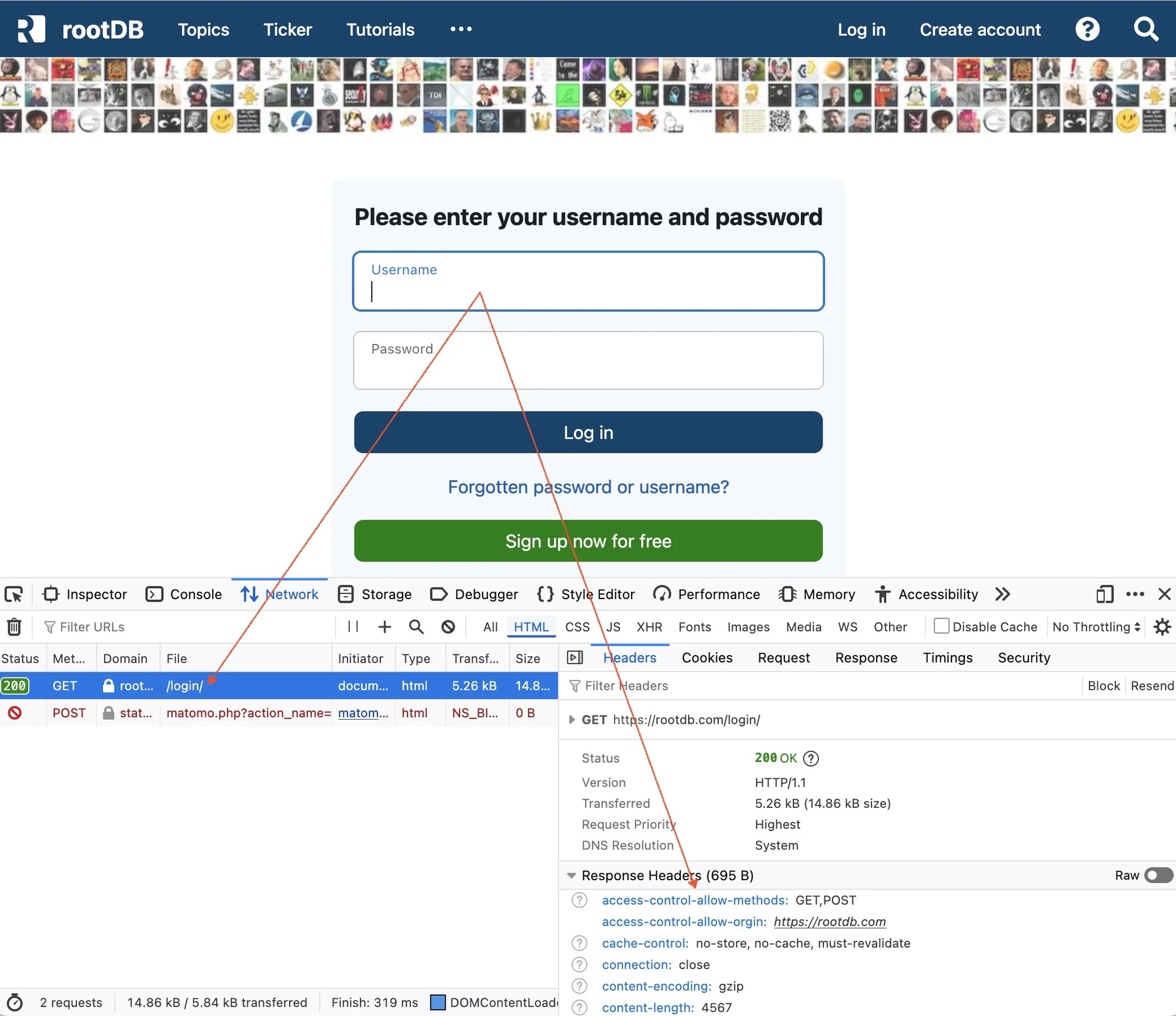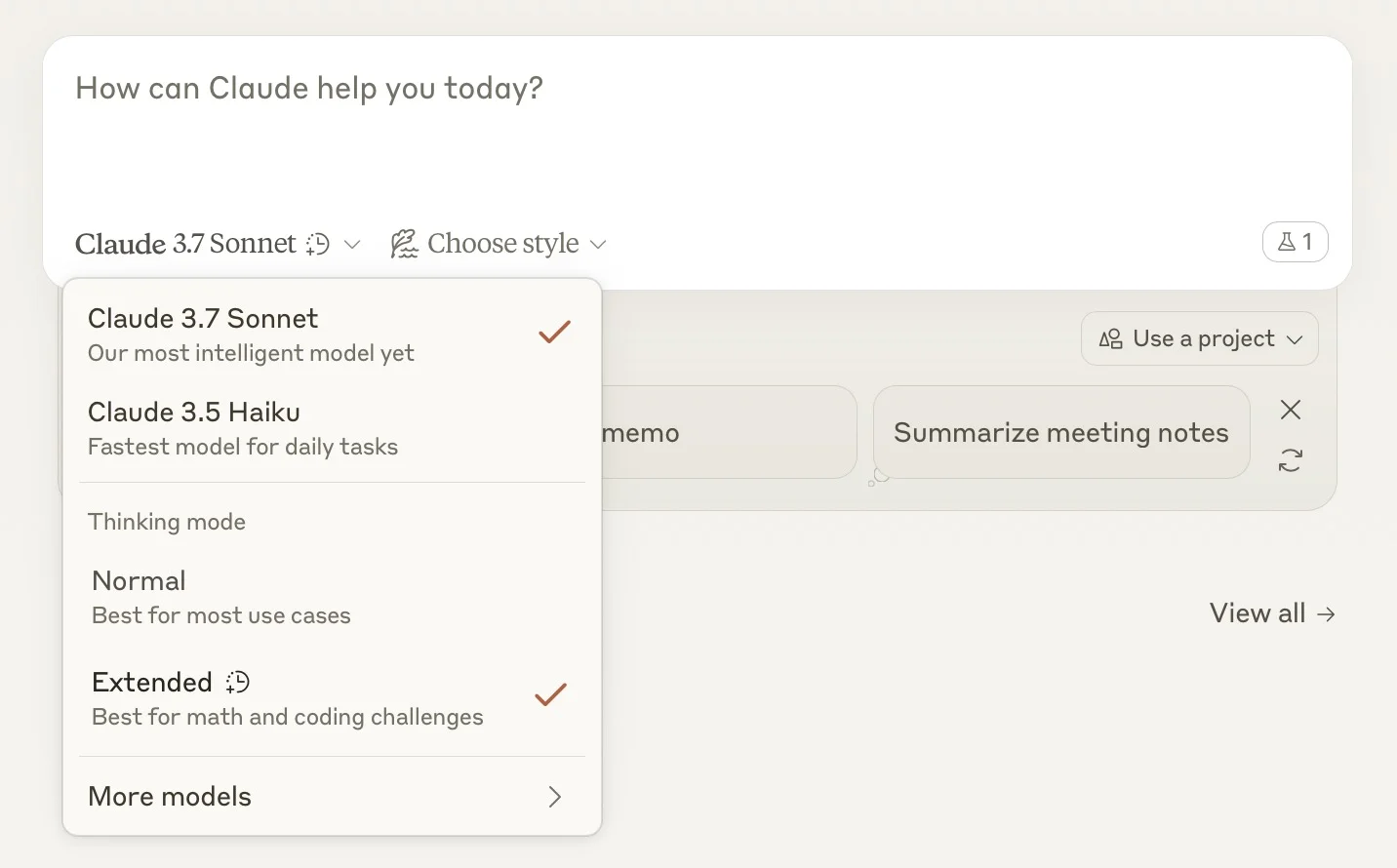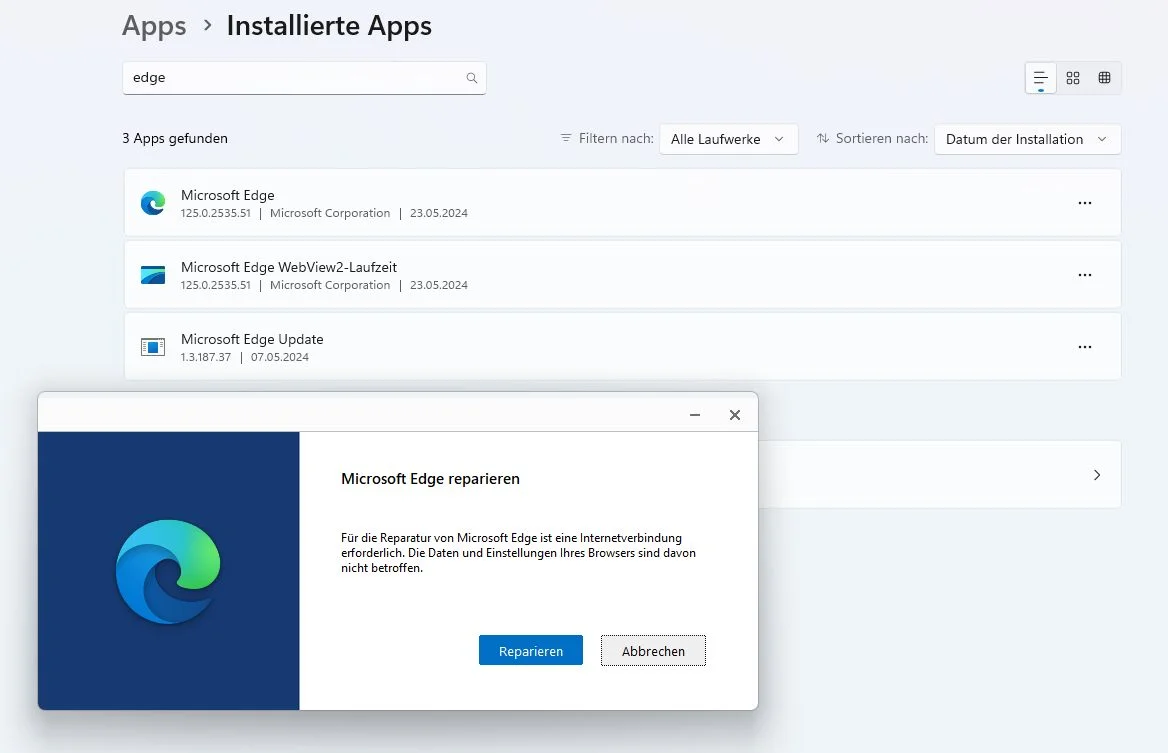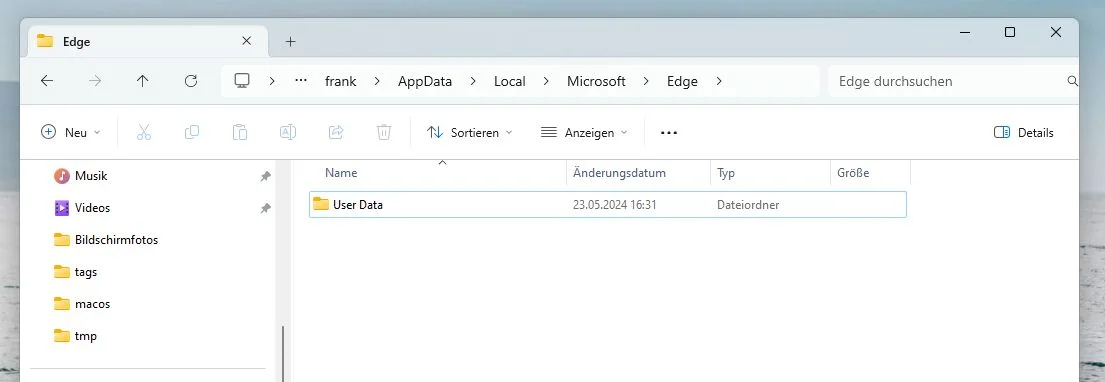Frank 57 days ago
I received 2 emails from Facebook and Instagram this week. Both have the following heading:
It is often easy to overlook or ignore these emails. When you read these emails, you'll notice a few important things.
The text is a privacy notice from Meta, informing you about the use of personal data for future AI development.
Meta collects all public content from adult users and uses this data to train their AI models. They do this automatically without prior consent and instead provide users with an "opt-out" option. The text is essentially a retroactive notification that your already shared public data will be used for training AI systems unless you actively object. Meta is trying to meet legal requirements while maintaining maximum access to user data for their AI development.
If you don't want your posts, comments, and AI chats to end up in Meta AI in the future, you should actively object now.
The form for this can be found at:
You need to log in with your respective account and then provide your registered email address. There's also a field: Please tell us how this processing impacts you. Here are three suggestions for what you could write:
After "sending," you'll receive the message (you need to wait a bit): "We acknowledge your objection - This means that your request will be considered in the future regarding the development and improvement of AI at Meta. You will receive an email from us with all the details."
The deadline for objections is May 26, 2025. According to Meta, AI training will begin on 27 May 2025, after which data that has already been used cannot be removed from the AI models.
It is still possible to object after 26 May. However, this will only apply to future content: Data already published and processed by Meta by the deadline can no longer be removed from the AI systems. A later objection will only prevent new content published after that date from being used for AI training.
Meta's objection text shows that the objection actually has much more limited effects than one might initially assume:
The objection only prevents Meta from using your own public content for AI training.
Meta can continue to process your information if you:
The objection only applies to accounts in your current account overview - you will need to submit separate objections for your other accounts.
Meta says that the content of private messages will not be used for AI training unless you or your chat partners deliberately share it with Meta AIs.
In reality, this means that the objection only provides partial protection. While you can prevent your own public content from being used for AI training, Meta still has many ways of collecting and processing information about you that is shared by others. It's virtually impossible to completely exclude your digital presence from AI training as long as you're active on social networks and other users can mention you or interact with you.
Regards,
Frank
It is often easy to overlook or ignore these emails. When you read these emails, you'll notice a few important things.
The text is a privacy notice from Meta, informing you about the use of personal data for future AI development.
- Meta uses public posts and comments from users 18 and older to develop their AI systems
- This includes all public information since account creation as well as interactions with Meta AI features
- "Legitimate interest" is cited as the legal basis
- Users can object, after which Meta will no longer use their data for AI training
- Alternatively, users can change their privacy settings or delete content
Meta collects all public content from adult users and uses this data to train their AI models. They do this automatically without prior consent and instead provide users with an "opt-out" option. The text is essentially a retroactive notification that your already shared public data will be used for training AI systems unless you actively object. Meta is trying to meet legal requirements while maintaining maximum access to user data for their AI development.
If you don't want your posts, comments, and AI chats to end up in Meta AI in the future, you should actively object now.
The form for this can be found at:
- Facebook: Submit objection
- Instagram: Submit objection
You need to log in with your respective account and then provide your registered email address. There's also a field: Please tell us how this processing impacts you. Here are three suggestions for what you could write:
- The use of my personal content for AI training violates my right to data sovereignty and privacy.
- As a developer, I view the commercial exploitation of my contributions without adequate compensation critically.
- My content was shared for social communication, not for training AI models for Meta's business purposes.
After "sending," you'll receive the message (you need to wait a bit): "We acknowledge your objection - This means that your request will be considered in the future regarding the development and improvement of AI at Meta. You will receive an email from us with all the details."
The deadline for objections is May 26, 2025. According to Meta, AI training will begin on 27 May 2025, after which data that has already been used cannot be removed from the AI models.
It is still possible to object after 26 May. However, this will only apply to future content: Data already published and processed by Meta by the deadline can no longer be removed from the AI systems. A later objection will only prevent new content published after that date from being used for AI training.
Meta's objection text shows that the objection actually has much more limited effects than one might initially assume:
The objection only prevents Meta from using your own public content for AI training.
Meta can continue to process your information if you:
- Appear in images of other users
- Are mentioned by others in their public posts
- Appear in captions of others
The objection only applies to accounts in your current account overview - you will need to submit separate objections for your other accounts.
Meta says that the content of private messages will not be used for AI training unless you or your chat partners deliberately share it with Meta AIs.
In reality, this means that the objection only provides partial protection. While you can prevent your own public content from being used for AI training, Meta still has many ways of collecting and processing information about you that is shared by others. It's virtually impossible to completely exclude your digital presence from AI training as long as you're active on social networks and other users can mention you or interact with you.
Regards,
Frank