Microsoft Edge no longer starts - Reset Edge
On a couple of occasions, after logging in to Edge, the browser itself would no longer start. The usual PC restart didn't help either. Tested on Windows 11. Here are two things that helped me:
Go to Settings -> Apps -> Installed Apps and search for 'edge'.
Select 'Change' from the three dot menu and then click 'Repair'.
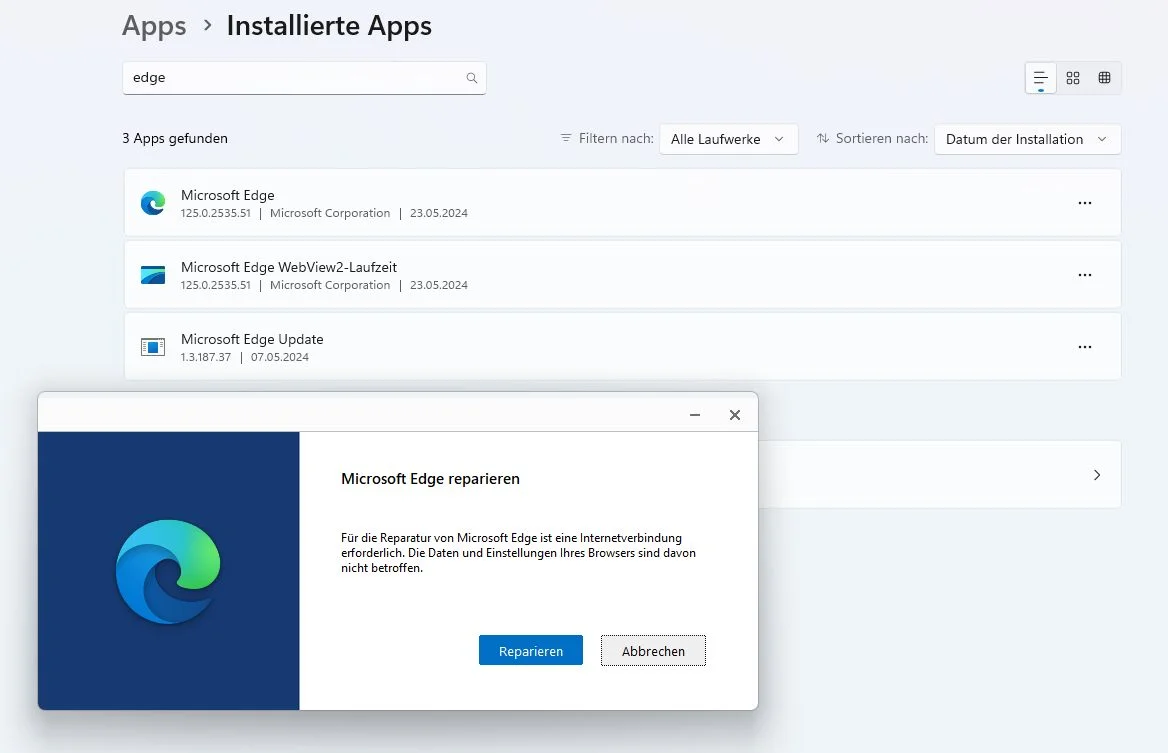
If this does not help, you may need to delete files.
In Explorer, browse to the following directory
Here you will find the 'User Data' folder. Just delete it completely. Edge should then start up as if you had reinstalled it.
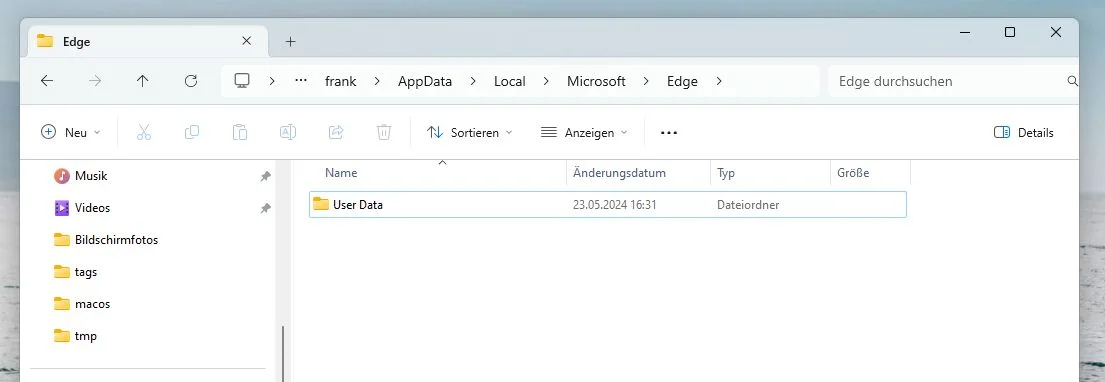
As I usually synchronise through my Microsoft account, the favourites and passwords were back immediately.
Without synchronisation, they are probably gone.
Regards,
@max
Go to Settings -> Apps -> Installed Apps and search for 'edge'.
Select 'Change' from the three dot menu and then click 'Repair'.
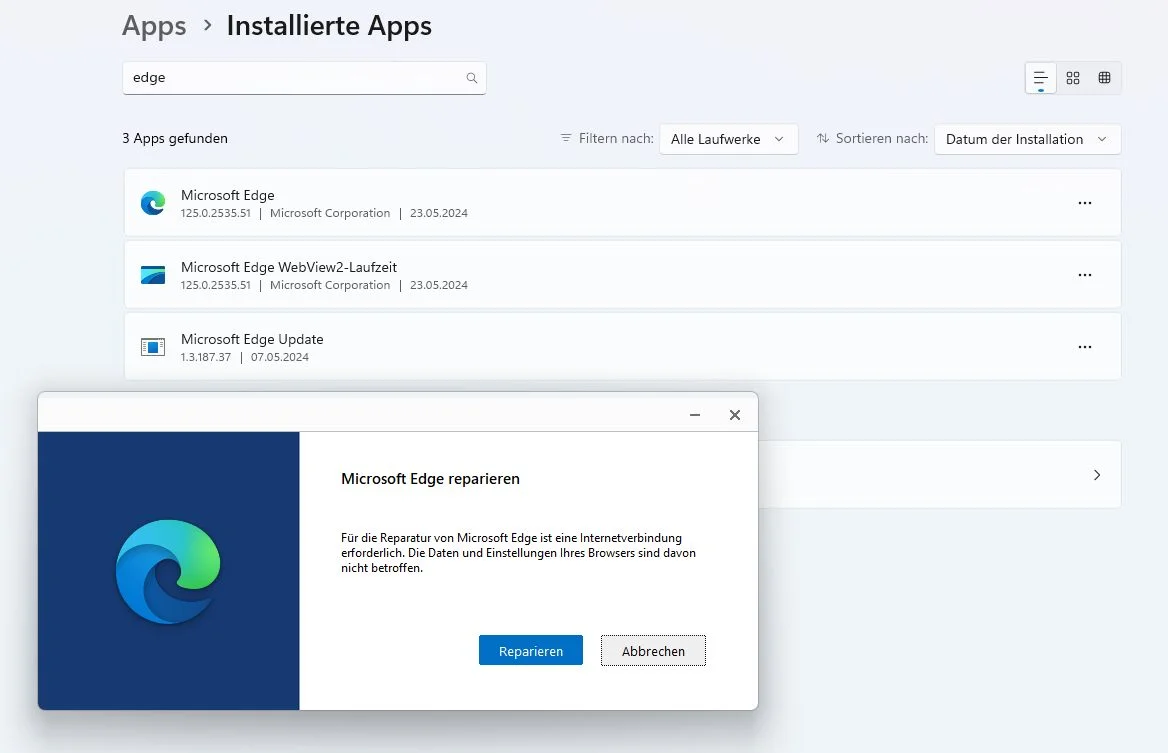
If this does not help, you may need to delete files.
In Explorer, browse to the following directory
C:\Users\username\AppData\Local\Microsoft\EdgeIn general, you can only permanently delete the User Data folder if your Edge browser no longer starts or is broken. Otherwise, there are open directories in the folder that cannot be deleted.Here you will find the 'User Data' folder. Just delete it completely. Edge should then start up as if you had reinstalled it.
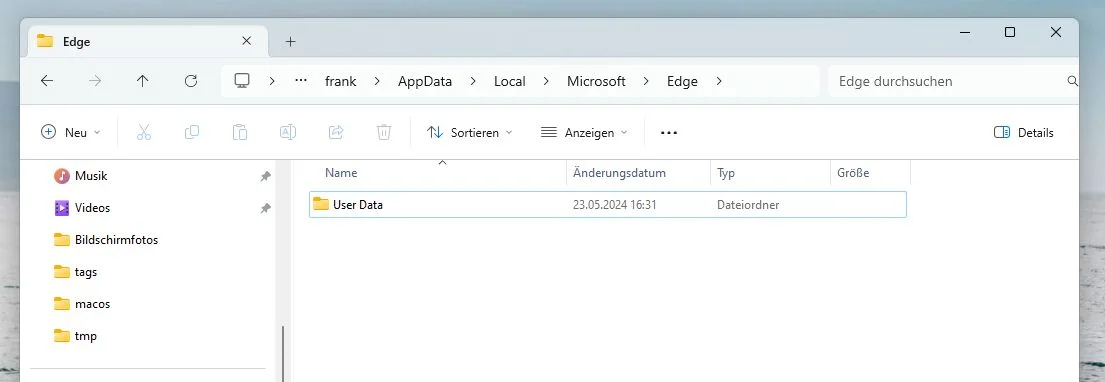
As I usually synchronise through my Microsoft account, the favourites and passwords were back immediately.
Without synchronisation, they are probably gone.
Regards,
@max
Bitte markiere auch die Kommentare, die zur Lösung des Beitrags beigetragen haben
Content-ID: 671366
Url: https://administrator.de/tutorial/microsoft-edge-no-longer-starts-reset-edge-671366.html
Ausgedruckt am: 03.08.2025 um 00:08 Uhr