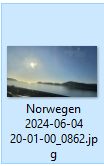Bild in Computer + Laufwerke mit anderer Farbe unterlegen
Hallo,
ich hoffe, daß ich hier richtig bin. Leider verweigert MS immer wieder meinen Zugang und fragt jedesmal nach einem neuen Paßwort da das Vergebene angeblich falsch ist. Neu vergeben. Bin (nach viel Trara (Code und Code etc.) drin und beim nächsten Mal fragt MS wieder nach dem Paßwort, da das zuletzt vergebene falsch sein soll. Naja, MS eben . Aber das ist nicht mein Problem.
. Aber das ist nicht mein Problem.
Das Problem:
Öffnen von "Mein PC" oder Computer
Öffnen eines Ordners in dem sich Bilder-Filme befinden
Das aktuell verwendete bzw. einmal angeklickte Bild wird farbig unterlegt
Bei mir hellblau auf weißem Grund. Arbeitet man in einem Programm wird das Bild hellgrau unterlegt. Der Unterschied zu weiß ist marginal.
Wie kann ich DIESE Farben umstellen? So ist das Arbeiten einfach übel. Da ich aber viele Bilder und Filme, mit denen ich arbeiten muß, habe, wäre eine Änderung SEHR hilfreich.
Wenn das überhaupt geht, wäre es schön den Punkt unter dem ich das ändern kann zu beschreiben. Ich habe schon überall gesucht und vieles mit Farbe bei MS gefunden, aber das nicht.
Vielen Dank im Voraus
Willi
ich hoffe, daß ich hier richtig bin. Leider verweigert MS immer wieder meinen Zugang und fragt jedesmal nach einem neuen Paßwort da das Vergebene angeblich falsch ist. Neu vergeben. Bin (nach viel Trara (Code und Code etc.) drin und beim nächsten Mal fragt MS wieder nach dem Paßwort, da das zuletzt vergebene falsch sein soll. Naja, MS eben
Das Problem:
Öffnen von "Mein PC" oder Computer
Öffnen eines Ordners in dem sich Bilder-Filme befinden
Das aktuell verwendete bzw. einmal angeklickte Bild wird farbig unterlegt
Bei mir hellblau auf weißem Grund. Arbeitet man in einem Programm wird das Bild hellgrau unterlegt. Der Unterschied zu weiß ist marginal.
Wie kann ich DIESE Farben umstellen? So ist das Arbeiten einfach übel. Da ich aber viele Bilder und Filme, mit denen ich arbeiten muß, habe, wäre eine Änderung SEHR hilfreich.
Wenn das überhaupt geht, wäre es schön den Punkt unter dem ich das ändern kann zu beschreiben. Ich habe schon überall gesucht und vieles mit Farbe bei MS gefunden, aber das nicht.
Vielen Dank im Voraus
Willi
Bitte markiere auch die Kommentare, die zur Lösung des Beitrags beigetragen haben
Content-ID: 32533757115
Url: https://administrator.de/forum/bild-in-computer-laufwerke-mit-anderer-farbe-unterlegen-32533757115.html
Ausgedruckt am: 01.08.2025 um 23:08 Uhr
5 Kommentare
Neuester Kommentar
Press the Windows key + R to open the Run dialog box.
Type "regedit" (without quotes) and press Enter to open the Registry Editor.
Navigate to HKEY_CURRENT_USER\Control Panel\Colors.
Look for the "Hilight" value in the right-hand pane. This is the value that controls the highlight color of selected items.
Double-click on "Hilight" to open its properties.
In the "Value data" field, enter the RGB value of the color you want to use. For example, if you want to use a light blue color, you can enter "192 217 255" (without quotes).
Click OK to save the changes.
Close the Registry Editor.
After making these changes, you'll need to log out and log back in or restart your computer for the changes to take effect.
Or
Right-click on the desktop and select "Personalize" from the context menu. ->
In the left-hand pane of the Personalization window, select "Colors." ->
Scroll down and find the section labeled "Choose your accent color." ->
Select the color you want to use as your highlight color.
Note: Make sure the "Show color on Start, taskbar, and action center" toggle is turned on.
tenforums.com/tutorials/113215-change-color-translucent-selectio ...
Gruß
Type "regedit" (without quotes) and press Enter to open the Registry Editor.
Navigate to HKEY_CURRENT_USER\Control Panel\Colors.
Look for the "Hilight" value in the right-hand pane. This is the value that controls the highlight color of selected items.
Double-click on "Hilight" to open its properties.
In the "Value data" field, enter the RGB value of the color you want to use. For example, if you want to use a light blue color, you can enter "192 217 255" (without quotes).
Click OK to save the changes.
Close the Registry Editor.
After making these changes, you'll need to log out and log back in or restart your computer for the changes to take effect.
Or
Right-click on the desktop and select "Personalize" from the context menu. ->
In the left-hand pane of the Personalization window, select "Colors." ->
Scroll down and find the section labeled "Choose your accent color." ->
Select the color you want to use as your highlight color.
Note: Make sure the "Show color on Start, taskbar, and action center" toggle is turned on.
tenforums.com/tutorials/113215-change-color-translucent-selectio ...
Gruß
Das setzt wie oben geschrieben die Akzentfarbe ... Das Highlighting erbt diese Farbe nur eben etwas transparenter , wie transparent, das kannst du nur per Third-party Tool ändern, z.B. mit stardock.com/products/windowblinds/
Ansonsten ist vielleicht eine neue Brille fällig 🥸.
Ansonsten ist vielleicht eine neue Brille fällig 🥸.
Zitat von @14260433693:
Das setzt wie oben geschrieben die Akzentfarbe ... Das Highlighting erbt diese Farbe nur eben etwas transparenter , wie transparent, das kannst du nur per Third-party Tool ändern, z.B. mit stardock.com/products/windowblinds/
Ansonsten ist vielleicht eine neue Brille fällig 🥸.
Das setzt wie oben geschrieben die Akzentfarbe ... Das Highlighting erbt diese Farbe nur eben etwas transparenter , wie transparent, das kannst du nur per Third-party Tool ändern, z.B. mit stardock.com/products/windowblinds/
Ansonsten ist vielleicht eine neue Brille fällig 🥸.
Oder mal den Kontrast am Bildschirm richtig einstellen
grüße
Oder bei 9 Dioptrin das Kontrast-Theme aktiveren ...