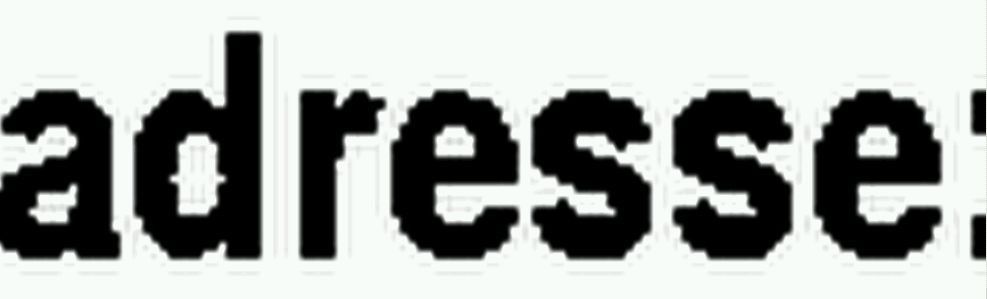Windows-Tool gesucht, Ordnerinhalt ständig überprüfen und von PDF nach TIFF konvertieren
Hi Leute,
kennt jemand ein Tool, dass ich auf einem Windows-Betriebssystem installieren könnte und ihm einen Pfad zur Überwachung mitgebe? Es soll ständig überprüfen ob da neue Dateien reinkommen, und falls dort PDFs reingesetzt werden (per Windows-Freigabe von entfernten PCs) soll das Tool automatisch diese PDFs nach TIFF konvertieren mit bestimmten Kriterien (300 Pixel, scharz-weiss, usw...)
Unter Linux gäbe es sicherlich einfachere Möglichkeiten, aber ich wüßte nicht welches Windows-Tool so etwas machen kann. Bin für jeden Tip dankbar.
kennt jemand ein Tool, dass ich auf einem Windows-Betriebssystem installieren könnte und ihm einen Pfad zur Überwachung mitgebe? Es soll ständig überprüfen ob da neue Dateien reinkommen, und falls dort PDFs reingesetzt werden (per Windows-Freigabe von entfernten PCs) soll das Tool automatisch diese PDFs nach TIFF konvertieren mit bestimmten Kriterien (300 Pixel, scharz-weiss, usw...)
Unter Linux gäbe es sicherlich einfachere Möglichkeiten, aber ich wüßte nicht welches Windows-Tool so etwas machen kann. Bin für jeden Tip dankbar.
Bitte markiere auch die Kommentare, die zur Lösung des Beitrags beigetragen haben
Content-ID: 207896
Url: https://administrator.de/forum/windows-tool-gesucht-ordnerinhalt-staendig-ueberpruefen-und-von-pdf-nach-tiff-konvertieren-207896.html
Ausgedruckt am: 18.07.2025 um 02:07 Uhr
21 Kommentare
Neuester Kommentar
Hallo,
schau Dir das doch mal an:
de.softuses.com/7687
ich würde dann noch ein VB.NET Skript/Daemon drum herum bauen.
Einfach, du startest einen geplanten Task aller z.B. 10min.
Ich glaube wenn du die Kommentare durchgehst findest du 100%tig eine Lösung.
Gruß Alex
schau Dir das doch mal an:
de.softuses.com/7687
ich würde dann noch ein VB.NET Skript/Daemon drum herum bauen.
Einfach, du startest einen geplanten Task aller z.B. 10min.
Ich glaube wenn du die Kommentare durchgehst findest du 100%tig eine Lösung.
Gruß Alex
Hallo.
Meines Wissens beherrscht IrfanView solche Umwandlungen UND kann per Cli angesprochen werden. Du mußt dann nur den richtigen Befehl finden (der Autor von IrfanView hat da einiges dokumentiert), dann reicht ein cmd-Skript, ganz ohne VB.
Edit:
Er hat es dokumentiert, schaut relativ einfach zu bewerkstelligen aus:
/convert=filename - convert input file(s) to "filename" and CLOSE IrfanView
(Note: See pattern help file page for more options)
Oder hier noch ein konkretes Beispiel:i_view32.exe c:\*.pdf /convert=d:\temp\*.tif
Damit IrfanView PDF lesen kann, mußt Du allerdings noch 2-3 Dinge tun:
- das IrfanView-Plugin "RIOT" installieren
- Ghostscript in der aktuellen 32-Bit-Version installieren
- in IrfanView kontrollieren (und ggf. korrigieren), ob der richtige Pfad zur Ghostscript-DLL eingestellt ist (sie heißt "gsdll32.dll"), in IrfanView kommst Du per
Optionen / Einstellungen / Plugins / Postscript Optionen / Custom Path ... an die Einstellungen heran
Das fertige cmd-Skript in den Taskplaner, alle x Minuten ausführen lassen (wie @facebraker schon vorschlug).
Grüße
Meines Wissens beherrscht IrfanView solche Umwandlungen UND kann per Cli angesprochen werden. Du mußt dann nur den richtigen Befehl finden (der Autor von IrfanView hat da einiges dokumentiert), dann reicht ein cmd-Skript, ganz ohne VB.
Edit:
Er hat es dokumentiert, schaut relativ einfach zu bewerkstelligen aus:
/convert=filename - convert input file(s) to "filename" and CLOSE IrfanView
(Note: See pattern help file page for more options)
Oder hier noch ein konkretes Beispiel:i_view32.exe c:\*.pdf /convert=d:\temp\*.tif
Damit IrfanView PDF lesen kann, mußt Du allerdings noch 2-3 Dinge tun:
- das IrfanView-Plugin "RIOT" installieren
- Ghostscript in der aktuellen 32-Bit-Version installieren
- in IrfanView kontrollieren (und ggf. korrigieren), ob der richtige Pfad zur Ghostscript-DLL eingestellt ist (sie heißt "gsdll32.dll"), in IrfanView kommst Du per
Optionen / Einstellungen / Plugins / Postscript Optionen / Custom Path ... an die Einstellungen heran
Das fertige cmd-Skript in den Taskplaner, alle x Minuten ausführen lassen (wie @facebraker schon vorschlug).
Grüße
Einfach geht es doch ohne Irfan.
Einfach Ghostscript installieren und:
gswin32c -dNOPAUSE -q -g300x300 -sDEVICE=tiffg4 -dBATCH -sOutputFile=output_file_name.tif input_file_name.pdf
Das in ein Powershell-Skript, ist auch mit in meinen Link oder in eine Batch-Datei schreiben und vom Taskplaner ausführen lassen.
Fertig.
Gruß Alex
Einfach Ghostscript installieren und:
gswin32c -dNOPAUSE -q -g300x300 -sDEVICE=tiffg4 -dBATCH -sOutputFile=output_file_name.tif input_file_name.pdf
Das in ein Powershell-Skript, ist auch mit in meinen Link oder in eine Batch-Datei schreiben und vom Taskplaner ausführen lassen.
Fertig.
Gruß Alex
PRobiere das mal als Batchdatei auszuführen
for %VERZEICHNIS WO DIE PDFS LIEGEN% %%f in (*.pdf) DO gswin32c -dNOPAUSE -q -g300x300 -sDEVICE=tiffg4 -dBATCH -sOutputFile=%%f.tiff %%f
Habe jetzt nur ohne Ghostscript getestet.
Alternativ wechselst du in das Verzerichnis cd c:/Import-PDF
und dann führst du oben den Befehl ohne %VERZEICHNIS WO DIE PDFS LIEGEN% aus.
Gruß Alex
for %VERZEICHNIS WO DIE PDFS LIEGEN% %%f in (*.pdf) DO gswin32c -dNOPAUSE -q -g300x300 -sDEVICE=tiffg4 -dBATCH -sOutputFile=%%f.tiff %%f
Habe jetzt nur ohne Ghostscript getestet.
Alternativ wechselst du in das Verzerichnis cd c:/Import-PDF
und dann führst du oben den Befehl ohne %VERZEICHNIS WO DIE PDFS LIEGEN% aus.
Gruß Alex
Hier schau mal:
Other raster file formats and devices
bit Plain bits, monochrome
bitrgb Plain bits, RGB
bitcmyk Plain bits, CMYK
bmpmono Monochrome MS Windows .BMP file format
bmpgray 8-bit gray .BMP file format
bmpsep1 Separated 1-bit CMYK .BMP file format, primarily for testing
bmpsep8 Separated 8-bit CMYK .BMP file format, primarily for testing
bmp16 4-bit (EGA/VGA) .BMP file format
bmp256 8-bit (256-color) .BMP file format
bmp16m 24-bit .BMP file format
bmp32b 32-bit pseudo-.BMP file format
cgmmono Monochrome (black-and-white) CGM -- LOW LEVEL OUTPUT ONLY
cgm8 8-bit (256-color) CGM -- DITTO
cgm24 24-bit color CGM -- DITTO
jpeg JPEG format, RGB output
jpeggray JPEG format, gray output
miff24 ImageMagick MIFF format, 24-bit direct color, RLE compressed
pcxmono PCX file format, monochrome (1-bit black and white)
pcxgray PCX file format, 8-bit gray scale
pcx16 PCX file format, 4-bit planar (EGA/VGA) color
pcx256 PCX file format, 8-bit chunky color
pcx24b PCX file format, 24-bit color (3 8-bit planes)
pcxcmyk PCX file format, 4-bit chunky CMYK color
pbm Portable Bitmap (plain format)
pbmraw Portable Bitmap (raw format)
pgm Portable Graymap (plain format)
pgmraw Portable Graymap (raw format)
pgnm Portable Graymap (plain format), optimizing to PBM if possible
pgnmraw Portable Graymap (raw format), optimizing to PBM if possible
pnm Portable Pixmap (plain format) (RGB), optimizing to PGM or PBM
if possible
pnmraw Portable Pixmap (raw format) (RGB), optimizing to PGM or PBM
if possible
ppm Portable Pixmap (plain format) (RGB)
ppmraw Portable Pixmap (raw format) (RGB)
pkm Portable inKmap (plain format) (4-bit CMYK => RGB)
pkmraw Portable inKmap (raw format) (4-bit CMYK => RGB)
pksm Portable Separated map (plain format) (4-bit CMYK => 4 pages)
pksmraw Portable Separated map (raw format) (4-bit CMYK => 4 pages)
Other raster file formats and devices
bit Plain bits, monochrome
bitrgb Plain bits, RGB
bitcmyk Plain bits, CMYK
bmpmono Monochrome MS Windows .BMP file format
bmpgray 8-bit gray .BMP file format
bmpsep1 Separated 1-bit CMYK .BMP file format, primarily for testing
bmpsep8 Separated 8-bit CMYK .BMP file format, primarily for testing
bmp16 4-bit (EGA/VGA) .BMP file format
bmp256 8-bit (256-color) .BMP file format
bmp16m 24-bit .BMP file format
bmp32b 32-bit pseudo-.BMP file format
cgmmono Monochrome (black-and-white) CGM -- LOW LEVEL OUTPUT ONLY
cgm8 8-bit (256-color) CGM -- DITTO
cgm24 24-bit color CGM -- DITTO
jpeg JPEG format, RGB output
jpeggray JPEG format, gray output
miff24 ImageMagick MIFF format, 24-bit direct color, RLE compressed
pcxmono PCX file format, monochrome (1-bit black and white)
pcxgray PCX file format, 8-bit gray scale
pcx16 PCX file format, 4-bit planar (EGA/VGA) color
pcx256 PCX file format, 8-bit chunky color
pcx24b PCX file format, 24-bit color (3 8-bit planes)
pcxcmyk PCX file format, 4-bit chunky CMYK color
pbm Portable Bitmap (plain format)
pbmraw Portable Bitmap (raw format)
pgm Portable Graymap (plain format)
pgmraw Portable Graymap (raw format)
pgnm Portable Graymap (plain format), optimizing to PBM if possible
pgnmraw Portable Graymap (raw format), optimizing to PBM if possible
pnm Portable Pixmap (plain format) (RGB), optimizing to PGM or PBM
if possible
pnmraw Portable Pixmap (raw format) (RGB), optimizing to PGM or PBM
if possible
ppm Portable Pixmap (plain format) (RGB)
ppmraw Portable Pixmap (raw format) (RGB)
pkm Portable inKmap (plain format) (4-bit CMYK => RGB)
pkmraw Portable inKmap (raw format) (4-bit CMYK => RGB)
pksm Portable Separated map (plain format) (4-bit CMYK => 4 pages)
pksmraw Portable Separated map (raw format) (4-bit CMYK => 4 pages)
- plan9bm Plan 9 bitmap format
pnggray 8-bit gray Portable Network Graphics (PNG)
png16 4-bit color Portable Network Graphics (PNG)
png256 8-bit color Portable Network Graphics (PNG)
png16m 24-bit color Portable Network Graphics (PNG)
psmono PostScript (Level 1) monochrome image
psgray PostScript (Level 1) 8-bit gray image
psrgb PostScript (Level 2) 24-bit color image
tiff12nc TIFF 12-bit RGB, no compression
tiff24nc TIFF 24-bit RGB, no compression (NeXT standard format)
tifflzw TIFF LZW (tag = 5) (monochrome)
tiffpack TIFF PackBits (tag = 32773) (monochrome)
Mehr unter dieser Seite:
gnu.org/software/ghostscript/devices.html
Für Dich würde tiffpack passen = monochrome, und eigentlich würde r300 reichen.
Gruß Alex
Zitat von @panguu:
EDIT2 Und was mich bei Ghostscript auch noch stört an dieser Befehlszeile hier
for %%f in (*.pdf) DO C:\Programme\gs\gs9.07\bin\gswin32c -dNOPAUSE -q -g300x300 -sDEVICE=tiffg4 -dBATCH -sOutputFile=%%f.tiff
%%f
EDIT2 Und was mich bei Ghostscript auch noch stört an dieser Befehlszeile hier
for %%f in (*.pdf) DO C:\Programme\gs\gs9.07\bin\gswin32c -dNOPAUSE -q -g300x300 -sDEVICE=tiffg4 -dBATCH -sOutputFile=%%f.tiff
%%f
Ist das die richtige Zeile, den da steht g300x300 drin anstat r300x300 und bei mir läuft das mit der Endung?
Zitat von @panguu:
for %%f in (*.pdf) DO C:\Programme\gs\gs9.07\bin\gswin32c -dNOPAUSE -q -r300 -sDEVICE=tiffg4 -dBATCH -sOutputFile=%%f.tiff %%f
for %%f in (*.pdf) DO C:\Programme\gs\gs9.07\bin\gswin32c -dNOPAUSE -q -r300 -sDEVICE=tiffg4 -dBATCH -sOutputFile=%%f.tiff %%f
IMHO sollte es funktionieren:
for %%f in (*.pdf) DO C:\Programme\gs\gs9.07\bin\gswin32c -dNOPAUSE -q -r300 -sDEVICE=tiffg4 -dBATCH -sOutputFile=%%f.tiff