Install Powerline for Fedora
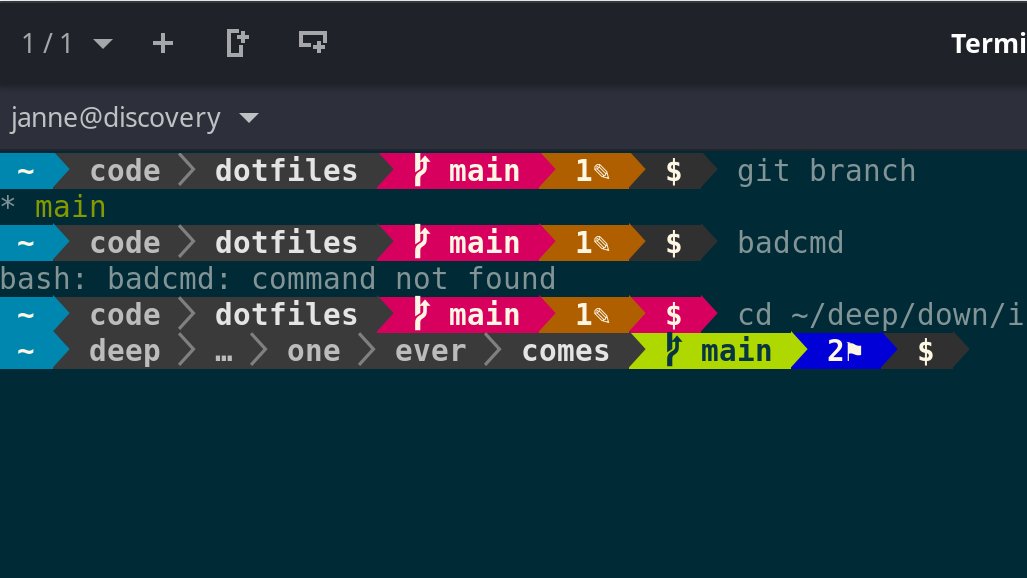
Powerline is a very practical optical extension for vim and the Linux shell (bash, zsh, tmux, IPython, Awesome and Qtile). You can find an overview of all features here.
Installation SHELL
Under Fedora (tested under version 23) you install Powerline for the shell with the following commands:
After that the following commands have to be added to the ~/.bashrc file (alternatively to the global file /etc/bashrc if it should apply to all users):
Now restart the terminal once and Powerline should be active.
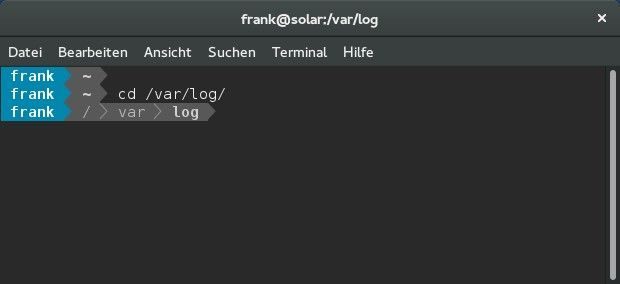
Installation VIM
To enable the status line also in the vim editor (dnf install vim) install the vim plugin with the following commands:
For Fedora 22:
For Fedora 23:
Now add the following commands to the end of the ~/.vimrc file (alternatively in the global file /etc/vimrc if you want it to apply to all users):
After that you can see the new status line in the vim editor
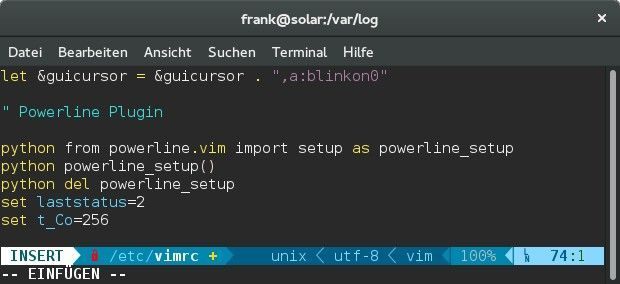
Configuration
If you are used to typing "vi" instead of "vim" you can of course add an alias vi='vim' in ~/.bashrc.
Further settings can be found in the detailed documentation of Powerline. If the configuration file ~/.config/powerline/ is changed, the powerline daemon must be restarted with:
Have fun with Powerline under Fedora
Greeting
Frank
Installation SHELL
Under Fedora (tested under version 23) you install Powerline for the shell with the following commands:
sudo dnf install powerlineAfter that the following commands have to be added to the ~/.bashrc file (alternatively to the global file /etc/bashrc if it should apply to all users):
if [ -f `which powerline-daemon` ]; then
powerline-daemon -q
POWERLINE_BASH_CONTINUATION=1
POWERLINE_BASH_SELECT=1
. /usr/share/powerline/bash/powerline.sh
fiNow restart the terminal once and Powerline should be active.
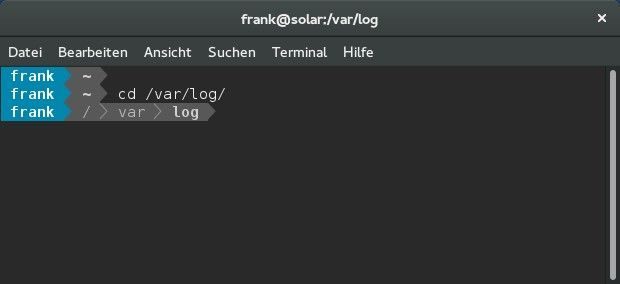
Installation VIM
To enable the status line also in the vim editor (dnf install vim) install the vim plugin with the following commands:
For Fedora 22:
sudo dnf install vim-plugin-powerlineFor Fedora 23:
sudo dnf install vim-powerlineNow add the following commands to the end of the ~/.vimrc file (alternatively in the global file /etc/vimrc if you want it to apply to all users):
python from powerline.vim import setup as powerline_setup
python powerline_setup()
python del powerline_setup
set laststatus=2
set t_Co=256After that you can see the new status line in the vim editor
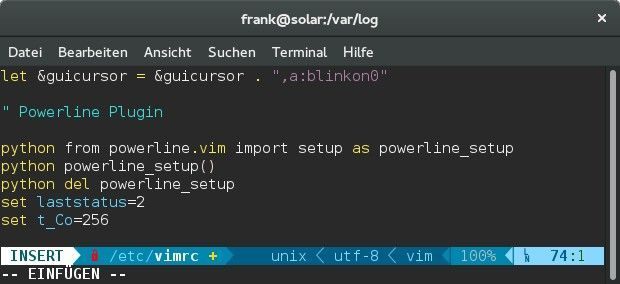
Configuration
If you are used to typing "vi" instead of "vim" you can of course add an alias vi='vim' in ~/.bashrc.
Further settings can be found in the detailed documentation of Powerline. If the configuration file ~/.config/powerline/ is changed, the powerline daemon must be restarted with:
powerline-daemon --replaceHave fun with Powerline under Fedora
Greeting
Frank
Bitte markiere auch die Kommentare, die zur Lösung des Beitrags beigetragen haben
Content-ID: 769434671
Url: https://administrator.de/tutorial/install-powerline-for-fedora-769434671.html
Ausgedruckt am: 09.07.2025 um 02:07 Uhr