Excel 365 Trusted Locations GPO zieht nicht
Hallo zusammen,
ich habe eine GPO erstellt . Meinen User als Test reingestellt . Und die GPO natürlich auch mit dieser OU verlinkt. (Onprem)
Setting :
GPO
User Coniguration \ Policies \ Administrative Templates\Microsoft Excel 2016\Excel Options\Security\Trust Center\Trusted Locations
Eingestellt : Allow Trusted Location on the Network "Enabled"
Trusted Location 1 : Z:\Dokumente
Gehe ich nun in das Excel:
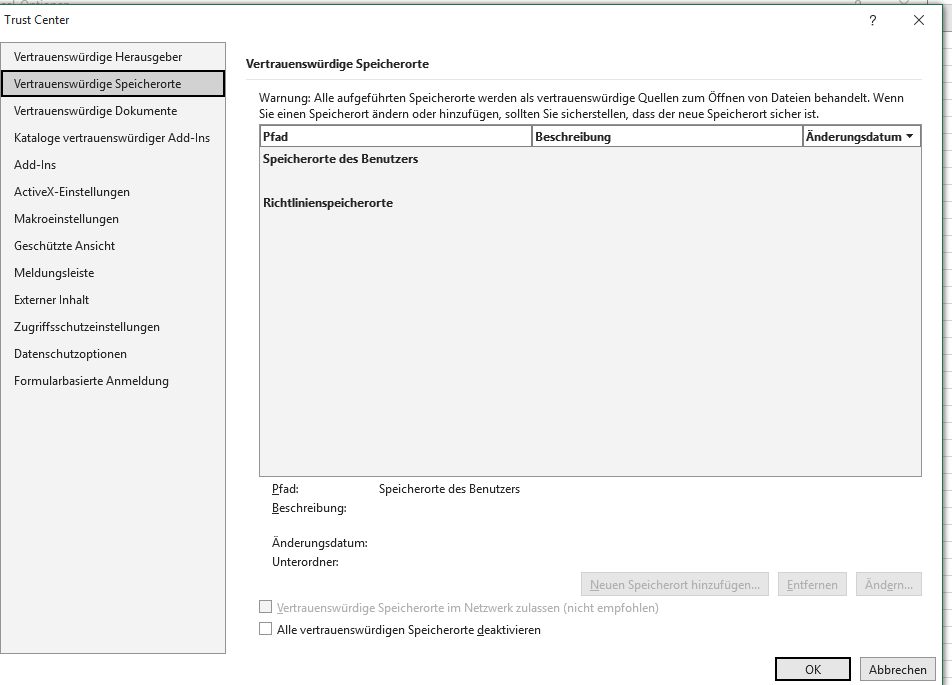
Hat wer eine Idee ?
Gruss
Paul
ich habe eine GPO erstellt . Meinen User als Test reingestellt . Und die GPO natürlich auch mit dieser OU verlinkt. (Onprem)
Setting :
GPO
User Coniguration \ Policies \ Administrative Templates\Microsoft Excel 2016\Excel Options\Security\Trust Center\Trusted Locations
Eingestellt : Allow Trusted Location on the Network "Enabled"
Trusted Location 1 : Z:\Dokumente
Gehe ich nun in das Excel:
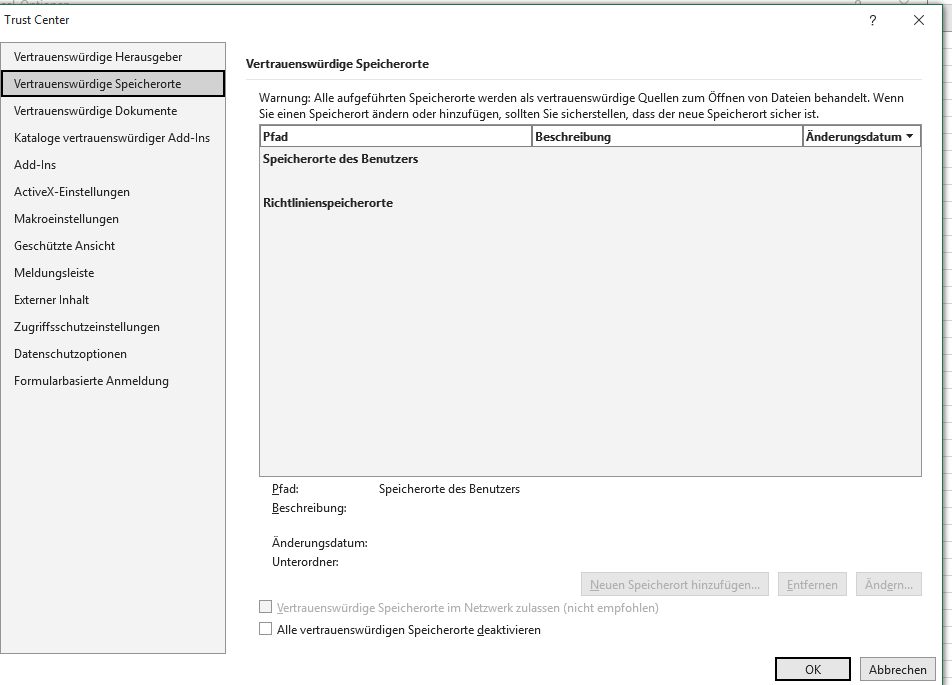
Hat wer eine Idee ?
Gruss
Paul
Bitte markiere auch die Kommentare, die zur Lösung des Beitrags beigetragen haben
Content-ID: 73514296559
Url: https://administrator.de/forum/excel-365-trusted-locations-gpo-zieht-nicht-73514296559.html
Ausgedruckt am: 05.08.2025 um 06:08 Uhr
12 Kommentare
Neuester Kommentar
Effected Location sollte die Registry sein:
HKEY_CURRENT_USER\SOFTWARE\Microsoft\office\16.0\excel\security\trusted locations
Check mal, ob deine GPO das sauber reinwirft dort, oder ob das schon nicht tut.
Ich denke, du brauchst folgende GPOs noch, die dir fehlen:
microsoft.com/en-us/download/details.aspx?id=49030
Laut Dritten gibt es wohl da hin und wieder Probleme. Notfalls per GPO das direkt in die Registry kippen?
learn.microsoft.com/en-us/answers/questions/862806/gpo-for-trust ...
HKEY_CURRENT_USER\SOFTWARE\Microsoft\office\16.0\excel\security\trusted locations
Check mal, ob deine GPO das sauber reinwirft dort, oder ob das schon nicht tut.
Ich denke, du brauchst folgende GPOs noch, die dir fehlen:
microsoft.com/en-us/download/details.aspx?id=49030
Laut Dritten gibt es wohl da hin und wieder Probleme. Notfalls per GPO das direkt in die Registry kippen?
learn.microsoft.com/en-us/answers/questions/862806/gpo-for-trust ...
Trusted Locations in Office sind eine Qual. Microsoft ändert da gerne was dran mit ihren Office Updates. Ich habe auch einen Excel Fall wo das nicht mehr greift. Wie genau öffnest du das Excel, zufällig über einen Hyperlink aus z.B. Outlook? Oder einfach aus dem Ordner heraus?
Auf jeden Fall auch mal den Netzwerkpfad eintragen, auf den Z: auflöst. Siehe @Zossen
Auf jeden Fall auch mal den Netzwerkpfad eintragen, auf den Z: auflöst. Siehe @Zossen
Moin,
welche Lizenz nutzt ihr für O365?
nicht alle Versionen supporten GPOs mit den verfügbarem ADMX-Templates. Die ADMX-Templates müssen somit einmal "umgebaut" werden:
gruppenrichtlinien.de/artikel/office-365-business-und-premium-mi ...
welche Lizenz nutzt ihr für O365?
nicht alle Versionen supporten GPOs mit den verfügbarem ADMX-Templates. Die ADMX-Templates müssen somit einmal "umgebaut" werden:
gruppenrichtlinien.de/artikel/office-365-business-und-premium-mi ...
Zitat von @itnirvana:
Es ging nun,
Ich verlinkte die GPO auf die Test GPO der Citrix Maschine und nicht auf den User....
Es ging nun,
Ich verlinkte die GPO auf die Test GPO der Citrix Maschine und nicht auf den User....
Dann, wie du bereits als langjähriges Mitglied weißt: Wie kann ich einen Beitrag als gelöst markieren?
@wobit94
If you enable this policy setting, all trusted locations (those specified in the Trust Center) in the specified applications are ignored, including any trusted locations established by Office 2016 during setup, deployed to users using Group Policy, or added by users themselves. Users will be prompted again when opening files from trusted locations.
If you disable or do not configure this policy setting, all trusted locations (those specified in the Trust Center) in the specified applications are assumed to be safe.
Gruß,
Dani
Klar, wenn Du es über User Configuration machst, sollte die GPO schon für einen User angwandt werden :=)
Hängt davon ab, ob evtl. die User in einer anderen OU sind und da es um RDS/Citrix handelt die Loopback Verarbeitung aktiviert ist.Ziehen dann diese beiden Pfade als Ausnahme , oder zieht es nicht, da ja disabled ist ?
This policy setting allows administrators to disable all trusted locations in the specified applications. Trusted locations specified in the Trust Center are used to define file locations that are assumed to be safe. Content, code, and add-ins are allowed to load from trusted locations with a minimal amount of security, without prompting the users for permission. If a dangerous file is opened from a trusted location, it will not be subject to standard security measures and could harm users' computers or data.If you enable this policy setting, all trusted locations (those specified in the Trust Center) in the specified applications are ignored, including any trusted locations established by Office 2016 during setup, deployed to users using Group Policy, or added by users themselves. Users will be prompted again when opening files from trusted locations.
If you disable or do not configure this policy setting, all trusted locations (those specified in the Trust Center) in the specified applications are assumed to be safe.
Gruß,
Dani