Kyocera FS-C5200DN druckt kein Rot
Hallo,
ein Drucker bei uns (Kyocera FS-C5200DN) druckt kein Rot.
So sieht das Original aus :
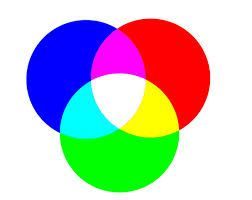
und so kommt der Ausdruck raus :
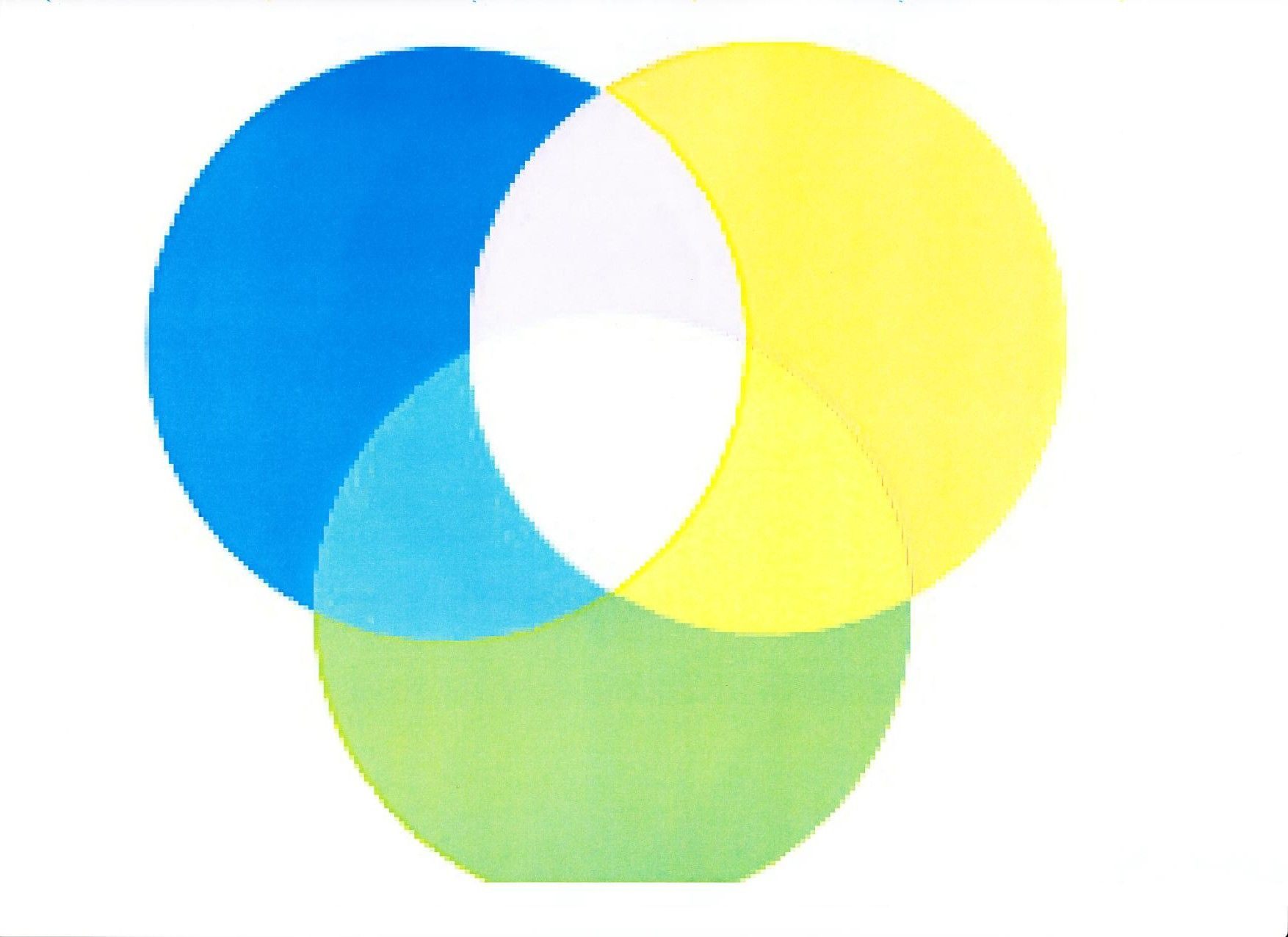
Die Toner-Kartschen habe ich bereits getauscht und auch die Farbkalibrierung durchgeführt.
Woran kann es liegen ?
DANKE für jeden Tipp !
LG,
Johanna
ein Drucker bei uns (Kyocera FS-C5200DN) druckt kein Rot.
So sieht das Original aus :
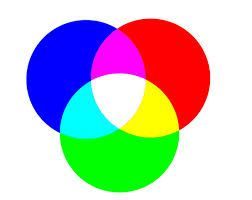
und so kommt der Ausdruck raus :
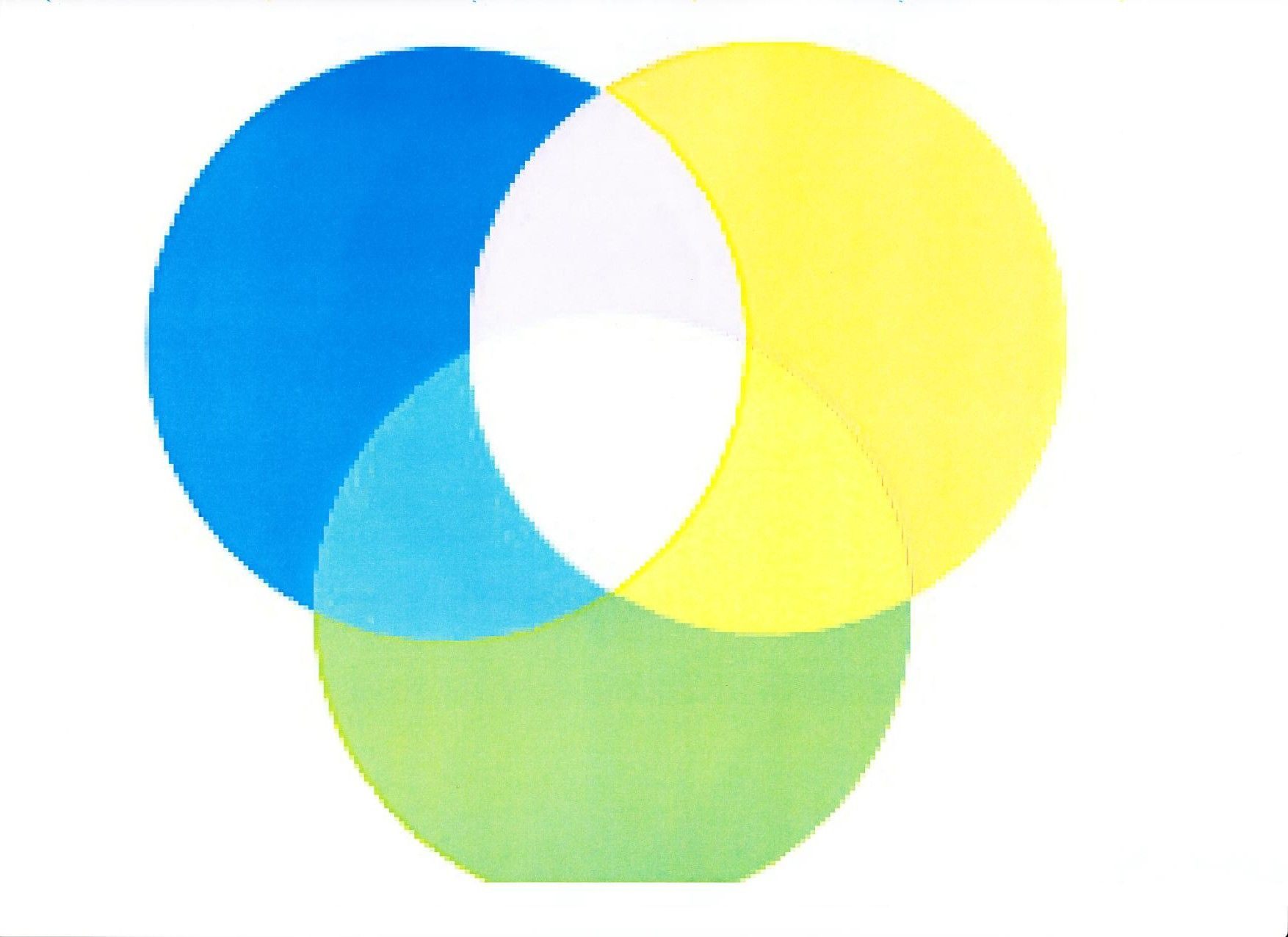
Die Toner-Kartschen habe ich bereits getauscht und auch die Farbkalibrierung durchgeführt.
Woran kann es liegen ?
DANKE für jeden Tipp !
LG,
Johanna
Bitte markiere auch die Kommentare, die zur Lösung des Beitrags beigetragen haben
Content-ID: 265076
Url: https://administrator.de/forum/kyocera-fs-c5200dn-druckt-kein-rot-265076.html
Ausgedruckt am: 08.07.2025 um 20:07 Uhr
1 Kommentar