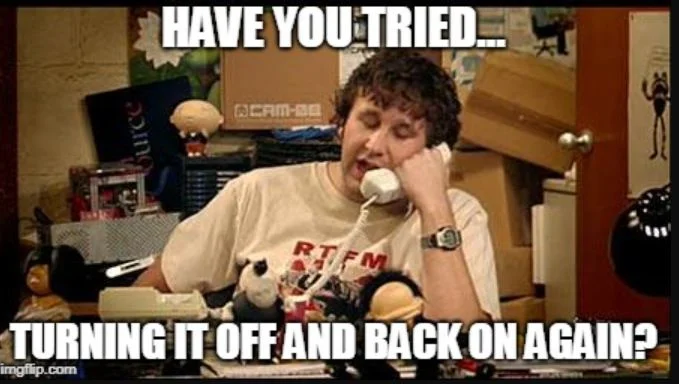Netzwerkprobleme nach Update auf W11 24H2
Guten Tag Profis,
nach dem Upgrade von W11pro 23H2 auf 24H2 gibt es massig Netzwerkprobleme (nicht das Internet betreffen). Der PC sieht sich selbst nicht und kann auch auf andere PC nicht zugreifen. Im Netz der Netze ist das Problem mehrfach benannt, aber keine richtige Lösung benannt.
Bei mir funktioniert nur, das (Arbeitsgruppen) Netz komplett runterzufahren, und den betreffenden PC (es gibt im Netz nur einen 24H2) als letztes zu starten. Dann funktioniert alles.
Das ist aber keine Lösung ...
Rat? Danke!
Uwe
nach dem Upgrade von W11pro 23H2 auf 24H2 gibt es massig Netzwerkprobleme (nicht das Internet betreffen). Der PC sieht sich selbst nicht und kann auch auf andere PC nicht zugreifen. Im Netz der Netze ist das Problem mehrfach benannt, aber keine richtige Lösung benannt.
Bei mir funktioniert nur, das (Arbeitsgruppen) Netz komplett runterzufahren, und den betreffenden PC (es gibt im Netz nur einen 24H2) als letztes zu starten. Dann funktioniert alles.
Das ist aber keine Lösung ...
Rat? Danke!
Uwe
Bitte markiere auch die Kommentare, die zur Lösung des Beitrags beigetragen haben
Content-ID: 671827
Url: https://administrator.de/forum/netzwerkprobleme-nach-update-auf-w11-24h2-671827.html
Ausgedruckt am: 05.08.2025 um 16:08 Uhr
12 Kommentare
Neuester Kommentar
Morschen.
Was sind denn die "massigen" Netzwerkprobleme genau?
Was für Hardware gibt es denn?
Wie ist dein Router (vermute Fritzbox oder Speedport) an vorhandene Switches angeschlossen?
Poste mal die Ausgabe von ipconfig /all am Windows 11 Client in der Eingabeaufforderung.
Netzwerkkartentreiber mal komplett deinstalliert, die neusten heruntergeladen und installiert?
Probiere auch mal eine Datensicherung zu erstellen und den PC dann frisch neu zu installieren.
Gruß
Marc
Was sind denn die "massigen" Netzwerkprobleme genau?
Was für Hardware gibt es denn?
Wie ist dein Router (vermute Fritzbox oder Speedport) an vorhandene Switches angeschlossen?
Poste mal die Ausgabe von ipconfig /all am Windows 11 Client in der Eingabeaufforderung.
Netzwerkkartentreiber mal komplett deinstalliert, die neusten heruntergeladen und installiert?
Probiere auch mal eine Datensicherung zu erstellen und den PC dann frisch neu zu installieren.
Gruß
Marc
Moin,
alle Infos halt. Wenn das Problem bekannt ist, dann schau bei MS nach Lösungen. Offensichtlich ist es nicht so allgemein bekannt oder tritt gar ständig auf, dass es hier jedermann schon gehört hätte.
alle Infos halt. Wenn das Problem bekannt ist, dann schau bei MS nach Lösungen. Offensichtlich ist es nicht so allgemein bekannt oder tritt gar ständig auf, dass es hier jedermann schon gehört hätte.
- Ist eine Verbindung zu den Freigaben von anderen PCs möglich?
- Was sagen die Ereignisprotokolle?
- Wie ist die IP-Konfiguration? v4,v6? DHCP aktiv? Wer macht das? Oder statische Adressen?
- Resultat von ipconfig/all
- Verbindungstechnik (Kabel,Wifi)?
- massive Probleme: mehr als die beiden erwähnten?
- Firewall aktiv?
Du darfst das gerne so sehen, aber ohne in Details zu gehen, kann man nicht helfen. Da Du das besser weißt, bin ich der Falsche, um zu unterstützen.
So sei nur am Rande noch erwähnt, dass Deine zusammengewürftelte Link-Auswahl nichts mit den von Dir geschilderten Problemen zu tun hat und daher weder Dein PC, noch Dein Netzwerk als ursächlich ausgeschlossen sind:
Alles, nur keine seriöse Anlaufquelle. Aber Du hast ja sicher schon alle Problemlösungen dort ausprobiert. Wobei die Probleme mit einer fehlenden IP-Adresszuweisung zu tun haben sollen, was bei Dir nicht der Fall sein kann, da Du eine Internetverbindung hast.
Das sind andere Probleme, nicht die, die Du beschreibst.
Auch das hat mit Deinen geschilderten Problemen nichts zu tun. Keine IP-Adresse = kein Internet, das Du aber hast.
Da geht es konkret um eine Netzwerkkarte mit Intel-Chip, die nicht funktionierte, eine alternativ genutzte WLAN-Netzwerkkarte über USB aber schon (ohne Probleme).
So sei nur am Rande noch erwähnt, dass Deine zusammengewürftelte Link-Auswahl nichts mit den von Dir geschilderten Problemen zu tun hat und daher weder Dein PC, noch Dein Netzwerk als ursächlich ausgeschlossen sind:
Alles, nur keine seriöse Anlaufquelle. Aber Du hast ja sicher schon alle Problemlösungen dort ausprobiert. Wobei die Probleme mit einer fehlenden IP-Adresszuweisung zu tun haben sollen, was bei Dir nicht der Fall sein kann, da Du eine Internetverbindung hast.
Das sind andere Probleme, nicht die, die Du beschreibst.
Auch das hat mit Deinen geschilderten Problemen nichts zu tun. Keine IP-Adresse = kein Internet, das Du aber hast.
Da geht es konkret um eine Netzwerkkarte mit Intel-Chip, die nicht funktionierte, eine alternativ genutzte WLAN-Netzwerkkarte über USB aber schon (ohne Probleme).
Zitat von @Uwe-Gr:
Wie geschrieben, es ist ein bekanntes Problem von 24H2. Meine Hoffnung war halt, dass hier berufliche Admins mittlerweile eine Lösung gefunden haben. In die Details zu gehen macht keinen Sinn, da es definitiv nicht am PC / Netzwerk liegt. Siehe obige Links.
Wie geschrieben, es ist ein bekanntes Problem von 24H2. Meine Hoffnung war halt, dass hier berufliche Admins mittlerweile eine Lösung gefunden haben. In die Details zu gehen macht keinen Sinn, da es definitiv nicht am PC / Netzwerk liegt. Siehe obige Links.
Es mangelt hier ja schon an einer sinnvollen Problembeschreibung durch dich, der man dann bekannte Probleme entgegenstellen könnte. Aber wenn du bei der Problemlösung nicht mithelfen möchtest ist es für die Leute hier sicher auch kein Problem ihre wertvolle Zeit zu sparen.
/Thomas
Bei mir waren es Probleme mit SMB.
Zitiere hier mal (weiß leider die Quelle nicht mehr):
Enable SMB signing in your third-party NAS. Your vendor will have steps to do this online if it's possible in the device's management software.
Disable guest access in your third-party NAS. Your vendor will have steps to do this online if it's possible in the device's management software.
Enable a username and password in your third-party NAS. Your vendor will have steps to do this online if it's possible in the device's management software.
Upgrade your NAS if you cannot enable signing, cannot disable guest, or cannot use a username and password. The NAS will usually have an upgrade option in its management software, possibly labeled as "firmware update."
Replace your NAS if you cannot upgrade your NAS software to support signing and credentials (you will need to use steps 6 and later to copy your data off of it to your new NAS first)
Now we're into the less recommended steps, as they will make your Windows device and your data much less safe. They will, however, let you access this unsafe NAS.
6. Disable the SMB client signing requirement:
a. On the Start Menu search, type gpedit and start the Edit Group Policy app (i.e. Local Group Policy Editor). If you are using Home edition, skip to step 8.
b. In the console tree, select Computer Configuration > Windows Settings > Security Settings> Local Policies > Security Options.
c. Double-click Microsoft network client: Digitally sign communications (always).
d. Select Disabled > OK.
7. Disable the guest fallback protection:
a. On the Start Menu search, type gpedit and start the Edit Group Policy app (i.e. Local Group Policy Editor). If you are using Home edition, skip to step e.
b. In the console tree, select Computer Configuration > Administrative Templates> Network > Lanman Workstation.
c. Double-click Enable insecure guest logons
d. Select Enabled > OK.
8. If you're running Windows 11 Home edition, the guest fallback option is still enabled by default, so you're probably not reading this blog post. But if for some reason it is on, or you need to turn off SMB signing due to some third-party NAS, you will need to use PowerShell to configure your machine because there is no gpedit tool by default. To do this:
a. On the Start Menu search, type powershell then under the Windows PowerShell app, click Run as administrator. Accept the elevation prompt.
b. To disable SMB signing requirement, type:
Set-SmbClientConfiguration -RequireSecuritySignature $false
d. Hit enter, then hit Y to accept.
c. To disable guest fallback, type:
Set-SmbClientConfiguration -EnableInsecureGuestLogons $true
e. Hit enter, then hit Y to accept.
Gruß
Peter
Zitiere hier mal (weiß leider die Quelle nicht mehr):
Enable SMB signing in your third-party NAS. Your vendor will have steps to do this online if it's possible in the device's management software.
Disable guest access in your third-party NAS. Your vendor will have steps to do this online if it's possible in the device's management software.
Enable a username and password in your third-party NAS. Your vendor will have steps to do this online if it's possible in the device's management software.
Upgrade your NAS if you cannot enable signing, cannot disable guest, or cannot use a username and password. The NAS will usually have an upgrade option in its management software, possibly labeled as "firmware update."
Replace your NAS if you cannot upgrade your NAS software to support signing and credentials (you will need to use steps 6 and later to copy your data off of it to your new NAS first)
Now we're into the less recommended steps, as they will make your Windows device and your data much less safe. They will, however, let you access this unsafe NAS.
6. Disable the SMB client signing requirement:
a. On the Start Menu search, type gpedit and start the Edit Group Policy app (i.e. Local Group Policy Editor). If you are using Home edition, skip to step 8.
b. In the console tree, select Computer Configuration > Windows Settings > Security Settings> Local Policies > Security Options.
c. Double-click Microsoft network client: Digitally sign communications (always).
d. Select Disabled > OK.
7. Disable the guest fallback protection:
a. On the Start Menu search, type gpedit and start the Edit Group Policy app (i.e. Local Group Policy Editor). If you are using Home edition, skip to step e.
b. In the console tree, select Computer Configuration > Administrative Templates> Network > Lanman Workstation.
c. Double-click Enable insecure guest logons
d. Select Enabled > OK.
8. If you're running Windows 11 Home edition, the guest fallback option is still enabled by default, so you're probably not reading this blog post. But if for some reason it is on, or you need to turn off SMB signing due to some third-party NAS, you will need to use PowerShell to configure your machine because there is no gpedit tool by default. To do this:
a. On the Start Menu search, type powershell then under the Windows PowerShell app, click Run as administrator. Accept the elevation prompt.
b. To disable SMB signing requirement, type:
Set-SmbClientConfiguration -RequireSecuritySignature $false
d. Hit enter, then hit Y to accept.
c. To disable guest fallback, type:
Set-SmbClientConfiguration -EnableInsecureGuestLogons $true
e. Hit enter, then hit Y to accept.
Gruß
Peter