Startlayout Taskleiste Windows 10 - import-startlayout meldet "keine gültige Layoutdatei"
Hallo zusammen,
ich möchte angepasste Start-Kacheln und eine angepasste Taskleiste für neue User per GPO verteilen.
Leider meldet der import-startlayout, dass meine XML-Datei keine gültige Layoutdatei ist. Aber erst, nachdem ich den Teil für die Taskleiste eingefügt habe.
Windows 10 (1909) ist auf dem neuesten Stand.
Vielleicht sieht ja jemand den Fehler:
Die Fehlermeldung lautet:
Bin gespannt und danke Euch schon im Voraus.
ich möchte angepasste Start-Kacheln und eine angepasste Taskleiste für neue User per GPO verteilen.
Leider meldet der import-startlayout, dass meine XML-Datei keine gültige Layoutdatei ist. Aber erst, nachdem ich den Teil für die Taskleiste eingefügt habe.
Windows 10 (1909) ist auf dem neuesten Stand.
Vielleicht sieht ja jemand den Fehler:
<?xml version="1.0" encoding="utf-8"?>
<LayoutModificationTemplate
xmlns:defaultlayout="http://schemas.microsoft.com/Start/2014/FullDefaultLayout"
xmlns:start="http://schemas.microsoft.com/Start/2014/StartLayout" Version="1"
xmlns="http://schemas.microsoft.com/Start/2014/LayoutModification"
xmlns:taskbar="http://schemas.microsoft.com/Start/2014/TaskbarLayout">
<LayoutOptions StartTileGroupCellWidth="6" />
<DefaultLayoutOverride>
<StartLayoutCollection>
<defaultlayout:StartLayout GroupCellWidth="6">
<start:Group Name="Microsoft">
<start:DesktopApplicationTile Size="2x2" Column="4" Row="0" DesktopApplicationLinkPath="%ALLUSERSPROFILE%\Microsoft\Windows\Start Menu\Programs\PowerPoint.lnk" />
<start:DesktopApplicationTile Size="2x2" Column="2" Row="2" DesktopApplicationLinkPath="%APPDATA%\Microsoft\Windows\Start Menu\Programs\Microsoft Teams.lnk" />
<start:DesktopApplicationTile Size="2x2" Column="0" Row="0" DesktopApplicationLinkPath="%ALLUSERSPROFILE%\Microsoft\Windows\Start Menu\Programs\Word.lnk" />
<start:DesktopApplicationTile Size="2x2" Column="0" Row="4" DesktopApplicationLinkPath="%ALLUSERSPROFILE%\Microsoft\Windows\Start Menu\Programs\Microsoft Edge.lnk" />
<start:DesktopApplicationTile Size="2x2" Column="4" Row="2" DesktopApplicationLinkPath="%APPDATA%\Microsoft\Windows\Start Menu\Programs\OneDrive.lnk" />
<start:DesktopApplicationTile Size="2x2" Column="0" Row="2" DesktopApplicationLinkPath="%ALLUSERSPROFILE%\Microsoft\Windows\Start Menu\Programs\Outlook.lnk" />
<start:DesktopApplicationTile Size="2x2" Column="2" Row="0" DesktopApplicationLinkPath="%ALLUSERSPROFILE%\Microsoft\Windows\Start Menu\Programs\Excel.lnk" />
<start:Tile Size="2x2" Column="4" Row="4" AppUserModelID="Microsoft.Todos_8wekyb3d8bbwe!App" />
<start:Tile Size="2x2" Column="2" Row="4" AppUserModelID="Microsoft.Windows.Photos_8wekyb3d8bbwe!App" />
</start:Group>
<start:Group Name="Programme">
<start:DesktopApplicationTile Size="2x2" Column="2" Row="0" DesktopApplicationLinkPath="%ALLUSERSPROFILE%\Microsoft\Windows\Start Menu\Programs\PDF24\PDF24.lnk" />
<start:DesktopApplicationTile Size="2x2" Column="0" Row="0" DesktopApplicationLinkPath="%APPDATA%\Microsoft\Windows\Start Menu\Programs\System Tools\File Explorer.lnk" />
<start:DesktopApplicationTile Size="2x2" Column="4" Row="2" DesktopApplicationLinkPath="%ALLUSERSPROFILE%\Microsoft\Windows\Start Menu\Programs\lenovo\System Update.lnk" />
<start:DesktopApplicationTile Size="2x2" Column="0" Row="2" DesktopApplicationLinkPath="%ALLUSERSPROFILE%\Microsoft\Windows\Start Menu\Programs\Securepoint Antivirus Pro\Securepoint Antivirus Pro.lnk" />
<start:DesktopApplicationTile Size="2x2" Column="4" Row="0" DesktopApplicationLinkPath="%ALLUSERSPROFILE%\Microsoft\Windows\Start Menu\Programs\GIMP 2.10.18.lnk" />
</start:Group>
</defaultlayout:StartLayout>
</StartLayoutCollection>
</DefaultLayoutOverride>
<CustomTaskbarLayoutCollection PinListPlacement="Replace">
<defaultlayout:TaskbarLayout>
<taskbar:TaskbarPinList>
<taskbar: DesktopApp DesktopApplicationLinkPath="%APPDATA%\Microsoft\Windows\Start Menu\Programs\System Tools\File Explorer.lnk" />
<taskbar: DesktopApp DesktopApplicationLinkPath="%ALLUSERSPROFILE%\Microsoft\Windows\Start Menu\Programs\Microsoft Edge.lnk" />
<taskbar: DesktopApp DesktopApplicationLinkPath="%ALLUSERSPROFILE%\Microsoft\Windows\Start Menu\Programs\Outlook.lnk" />
<taskbar: DesktopApp DesktopApplicationLinkPath="%ALLUSERSPROFILE%\Microsoft\Windows\Start Menu\Programs\Word.lnk" />
<taskbar: DesktopApp DesktopApplicationLinkPath="%ALLUSERSPROFILE%\Microsoft\Windows\Start Menu\Programs\Excel.lnk" />
<taskbar: DesktopApp DesktopApplicationLinkPath="%ALLUSERSPROFILE%\Microsoft\Windows\Start Menu\Programs\PowerPoint.lnk" />
<taskbar: DesktopApp DesktopApplicationLinkPath="%APPDATA%\Microsoft\Windows\Start Menu\Programs\Microsoft Teams.lnk" />
<taskbar: DesktopApp DesktopApplicationLinkPath="%APPDATA%\Microsoft\Windows\Start Menu\Programs\OneDrive.lnk" />
<taskbar: DesktopApp DesktopApplicationLinkPath="%ALLUSERSPROFILE%\Microsoft\Windows\Start Menu\Programs\GIMP 2.10.18.lnk" />
</taskbar:TaskbarPinList>
</defaultlayout:TaskbarLayout>
</CustomTaskbarLayoutCollection>
</LayoutModificationTemplate>Die Fehlermeldung lautet:
import-startlayout : Die Datei "taskbar10.xml" ist keine gültige Layoutdatei.
In Zeile:1 Zeichen:1
+ import-startlayout -LayoutPath 'taskbar10.xml' -MountPath C:\ ...
+ ~~~~~~~~~~~~~~~~~~~~~~~~~~~~~~~~~~~~~~~~~~~~~~~~~~~~~~~~~~~~~~~~~~~~~
+ CategoryInfo : NotSpecified: (:) [Import-StartLayout], InvalidDataException
+ FullyQualifiedErrorId : System.IO.InvalidDataException,Microsoft.Windows.StartLayout.Commands.ImportStartLayoutCommandBitte markiere auch die Kommentare, die zur Lösung des Beitrags beigetragen haben
Content-ID: 564891
Url: https://administrator.de/forum/startlayout-taskleiste-windows-10-import-startlayout-meldet-keine-gueltige-layoutdatei-564891.html
Ausgedruckt am: 24.07.2025 um 06:07 Uhr
7 Kommentare
Neuester Kommentar
Hi,
ich hab den Scheiß schon immer gemocht.
Hier jetzt mal ein paar Ideen, die nicht im Lehrbuch stehen:
Weg 1:
Lösch mal Zeile 8 raus.
Weg 2:
Exportiere nicht als XML sondern als BIN-Datei
Weg 3:
Benenne die exportierte XML um nach Layoutmodification.xml und lege sie mittels Script einfach im jeweiligen USER-Profile unter AppData\Local\Microsoft\Windows\Shell ab. Nach Neuanmeldung sollte sich entweder was tun, oder nicht.
Vielleicht ist's ne Kombi aus mehreren der 3 Wege, vielleicht passt einer oder keiner.
Ich rolle seit je her eine Modification.XML aus, die das Startmenü kachelfrei macht und alles andere nicht antastet.
Gruß,
bdmvg
ich hab den Scheiß schon immer gemocht.
Hier jetzt mal ein paar Ideen, die nicht im Lehrbuch stehen:
Weg 1:
Lösch mal Zeile 8 raus.
Weg 2:
Exportiere nicht als XML sondern als BIN-Datei
Weg 3:
Benenne die exportierte XML um nach Layoutmodification.xml und lege sie mittels Script einfach im jeweiligen USER-Profile unter AppData\Local\Microsoft\Windows\Shell ab. Nach Neuanmeldung sollte sich entweder was tun, oder nicht.
Vielleicht ist's ne Kombi aus mehreren der 3 Wege, vielleicht passt einer oder keiner.
Ich rolle seit je her eine Modification.XML aus, die das Startmenü kachelfrei macht und alles andere nicht antastet.
Gruß,
bdmvg
taskbar: DesktopApp
Die Leerzeichen nach dem Namespaceprefix sind nicht XML konform. Hätte man auch selbst sehen können wenn man das XML zumindest mal vorher schon auf Syntax-Gültigkeit geprüft hätte ...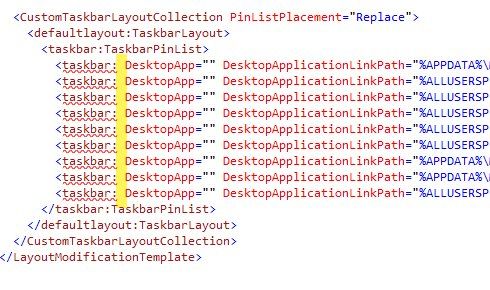

Danke für die Blumen. Da hilft man doch gerne.
Zitat von @BlueStarDE:
Leider weiss ich nicht,, wie ich das XML auf Syntax-Gültigkeit prüfen kann. Ich mach mich da mal schlau.
Trotzdem vielen Dank für Eure Hilfe.
Leider weiss ich nicht,, wie ich das XML auf Syntax-Gültigkeit prüfen kann. Ich mach mich da mal schlau.
Trotzdem vielen Dank für Eure Hilfe.
Besorge Dir Notepad++ und das Plugin "XML Tools". Damit kannst Du XML-Dateien validieren (so der Begriff).
Grüße
bdmvg
Zitat von @BlueStarDE:
Leider weiss ich nicht,, wie ich das XML auf Syntax-Gültigkeit prüfen kann. Ich mach mich da mal schlau.
Trotzdem vielen Dank für Eure Hilfe.
Oder VisualStudioCode usw. usw. Joooogle ist dein Freund.Leider weiss ich nicht,, wie ich das XML auf Syntax-Gültigkeit prüfen kann. Ich mach mich da mal schlau.
Trotzdem vielen Dank für Eure Hilfe.
Ich schließe mich mal an, da ich die hier genannten Tipps aufgenommen und umgesetzt habe, dennoch scheitere ich.
Ich nutze Windows 10 2004.
Hoffe mir kann ebenfalls jemand helfen.
EDIT: Nvm. hab es hinbekommen. Meins sieht so aus:
Ich nutze Windows 10 2004.
Hoffe mir kann ebenfalls jemand helfen.
EDIT: Nvm. hab es hinbekommen. Meins sieht so aus:
<?xml version="1.0" encoding="utf-8"?>
<LayoutModificationTemplate
xmlns:defaultlayout="http://schemas.microsoft.com/Start/2014/FullDefaultLayout"
xmlns:start="http://schemas.microsoft.com/Start/2014/StartLayout" Version="1"
xmlns="http://schemas.microsoft.com/Start/2014/LayoutModification"
xmlns:taskbar="http://schemas.microsoft.com/Start/2014/TaskbarLayout">
<DefaultLayoutOverride>
<StartLayoutCollection>
<defaultlayout:StartLayout GroupCellWidth="6">
<start:Group Name="Programme">
<start:DesktopApplicationTile Size="2x2" Column="4" Row="0" DesktopApplicationID="Chrome" />
<start:DesktopApplicationTile Size="2x2" Column="0" Row="2" DesktopApplicationID="{1AC14E77-02E7-4E5D-B744-2EB1AE5198B7}\SnippingTool.exe" />
<start:DesktopApplicationTile Size="2x2" Column="2" Row="0" DesktopApplicationID="Microsoft.InternetExplorer.Default" />
<start:DesktopApplicationTile Size="2x2" Column="2" Row="2" DesktopApplicationID="{7C5A40EF-A0FB-4BFC-874A-C0F2E0B9FA8E}\PDF24\pdf24-Launcher.exe" />
<start:DesktopApplicationTile Size="2x2" Column="0" Row="0" DesktopApplicationID="Microsoft.Windows.Explorer" />
</start:Group>
<start:Group Name="Microsoft Office 2016">
<start:DesktopApplicationTile Size="2x2" Column="0" Row="0" DesktopApplicationID="Microsoft.Office.EXCEL.EXE.15" />
<start:DesktopApplicationTile Size="2x2" Column="0" Row="2" DesktopApplicationID="Microsoft.Office.POWERPNT.EXE.15" />
<start:DesktopApplicationTile Size="2x2" Column="2" Row="2" DesktopApplicationID="Microsoft.Office.lync.exe.15" />
<start:DesktopApplicationTile Size="2x2" Column="4" Row="0" DesktopApplicationID="Microsoft.Office.OUTLOOK.EXE.15" />
<start:DesktopApplicationTile Size="2x2" Column="2" Row="0" DesktopApplicationID="Microsoft.Office.ONENOTE.EXE.15" />
<start:DesktopApplicationTile Size="2x2" Column="4" Row="2" DesktopApplicationID="Microsoft.Office.WINWORD.EXE.15" />
</start:Group>
</defaultlayout:StartLayout>
</StartLayoutCollection>
</DefaultLayoutOverride>
<CustomTaskbarLayoutCollection PinListPlacement="Replace">
<defaultlayout:TaskbarLayout>
<taskbar:TaskbarPinList>
<taskbar:DesktopApp DesktopApplicationLinkPath="%APPDATA%\Microsoft\Windows\Start Menu\Programs\System Tools\File Explorer.lnk" />
<taskbar:DesktopApp DesktopApplicationLinkPath="%ALLUSERSPROFILE%\Microsoft\Windows\Start Menu\Programme\Google Chrome.lnk" />
<taskbar:DesktopApp DesktopApplicationLinkPath="%ALLUSERSPROFILE%\Microsoft\Windows\Start Menu\Programme\Outlook.lnk" />
<taskbar:DesktopApp DesktopApplicationLinkPath="%ALLUSERSPROFILE%\Microsoft\Windows\Start Menu\Programme\Word.lnk" />
<taskbar:DesktopApp DesktopApplicationLinkPath="%ALLUSERSPROFILE%\Microsoft\Windows\Start Menu\Programme\Excel.lnk" />
</taskbar:TaskbarPinList>
</defaultlayout:TaskbarLayout>
</CustomTaskbarLayoutCollection>
</LayoutModificationTemplate>