How to setup share and NTFS permissions to allow folder listing only but with full access to a specific folder?
I want to grant User X full access permissions to a specific folder on a network share.
The structure is as follows:
The requirements are
1. Shared$ should be read only
2. User X should be able to navigate in the folder structure
3. User X should have full permissions to files and folders in Folder D
4. other files like File 1 should not be visible / readable / executable
What would be the correct setup of share and NTFS permissions to meet these requirements?
The structure is as follows:
Server
Drive C
Folder Shared -> this is a hidden share and accessible via \\Server\Shared$
Folder A
Folder B
File 1
Folder C
Folder D -> User X needs full access permissions here
The requirements are
1. Shared$ should be read only
2. User X should be able to navigate in the folder structure
3. User X should have full permissions to files and folders in Folder D
4. other files like File 1 should not be visible / readable / executable
What would be the correct setup of share and NTFS permissions to meet these requirements?
Bitte markiere auch die Kommentare, die zur Lösung des Beitrags beigetragen haben
Content-ID: 295787
Url: https://administrator.de/forum/how-to-setup-share-and-ntfs-permissions-to-allow-folder-listing-only-but-with-full-access-to-a-specific-295787.html
Ausgedruckt am: 13.06.2025 um 10:06 Uhr
9 Kommentare
Neuester Kommentar
Hi.
The share-permissions must be at minimum Change or FullAccess for UserX or a group he is in, otherwise UserX will never be able to change anything, also in the folder he has FullAccess in the ACLs.
But always remember that it is always best Practise to assign rights to groups an not to single Users, otherwise you will end up in chaos soon. So best practice is to follow AGDLP-Principle.
Regards,
jodel32
The share-permissions must be at minimum Change or FullAccess for UserX or a group he is in, otherwise UserX will never be able to change anything, also in the folder he has FullAccess in the ACLs.
2. User X should be able to navigate in the folder structure
In the ACLs assign him or better a group list and read access to the root of the tree and Subfolders (In the propagation field choose that this right is only inherited to folders and Subfolders, not files) 3. User X should have full permissions to files and folders in Folder D
Assign him or better a group full Access to Folder D (Subfolders and Files) 4. other files like File 1 should not be visible / readable / executable
Now enable Access Based Enumeration for the share, and he can navigate to his Folder but cannot see files until he reaches Folder D.But always remember that it is always best Practise to assign rights to groups an not to single Users, otherwise you will end up in chaos soon. So best practice is to follow AGDLP-Principle.
Regards,
jodel32
You need to tweek the permissions on the NTFS-ACL side:
So here my example step by step: (sorry for the screenshots in german , but you should be able to reproduce it)
, but you should be able to reproduce it)
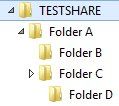
 Sharefolder: C:\TESTSHARE has the following permissions (inheritance from top is disabled), users have only Read-Access to folders and subfolders but not files:
Sharefolder: C:\TESTSHARE has the following permissions (inheritance from top is disabled), users have only Read-Access to folders and subfolders but not files:
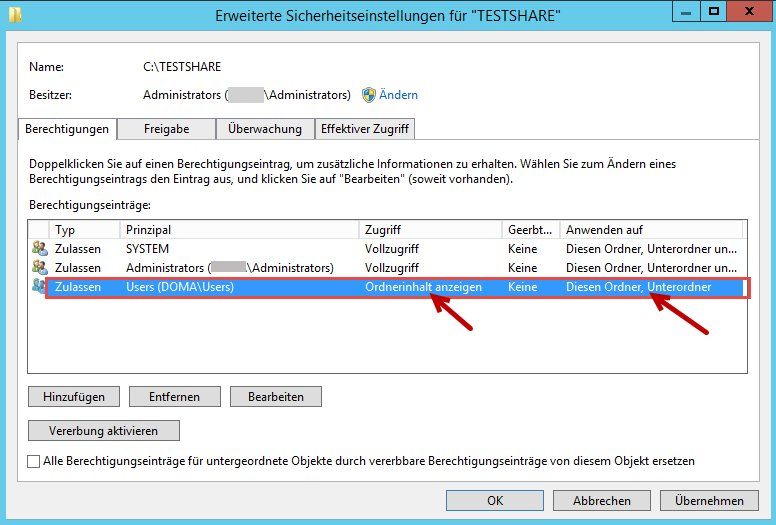
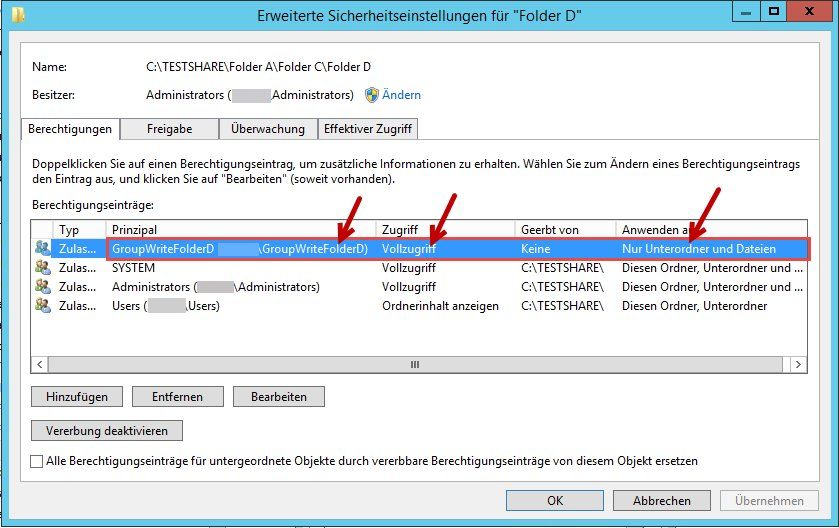
 Now enable Access Based Enumeration on the share
Now enable Access Based Enumeration on the share

Finished.The user can navigate to his folder but does not see any files in the folders, until he accesses Folder D. Works as designed
With ABE enabled the users can only see the Items, they have access rights for.
Regards
jodel32
So here my example step by step: (sorry for the screenshots in german
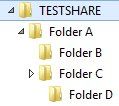
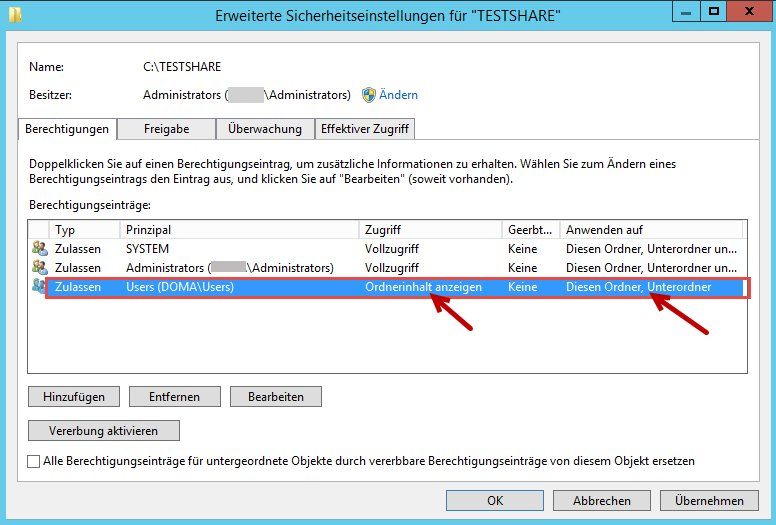
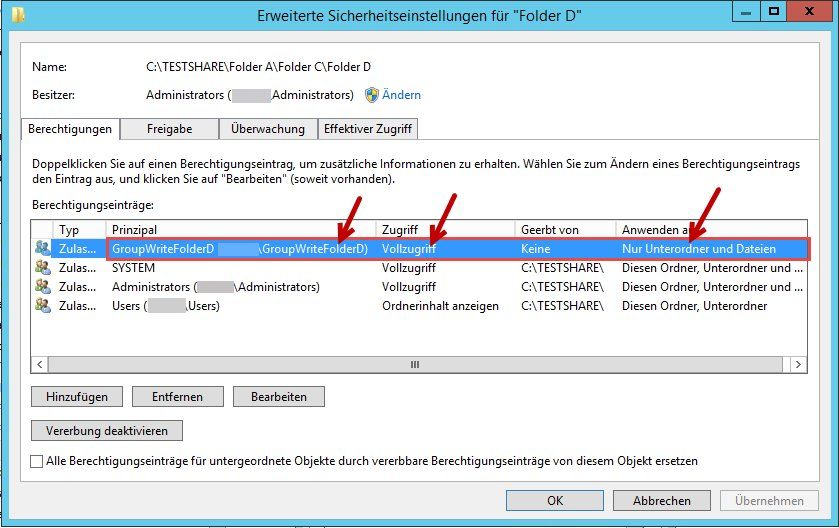

Finished.The user can navigate to his folder but does not see any files in the folders, until he accesses Folder D. Works as designed
With ABE enabled the users can only see the Items, they have access rights for.
Regards
jodel32
What is causing this?
This can be caused when you disable inheritance on Folder D and remove the Administrators Group from the ACL.Also very important: When you assign full access in Folder D the user can change the ACL on his files and thus can remove then Admin from the ACL of the files, but only if he has "full access" on the share level permissions !! So if you dont want your Users change permissions always use only "change" at share level permissions .
How do i add an attachment here? I don't have any options other than writing some text ?!?
You can upload images in your root-posting if you edit it. Then you can copy the code and paste it anywhere in the comments. I know this is ugly, but it will be changed in future updates of the forum.What might be causing this? I suspect the local group.
I suppose you missed to logoff the user, otherwise he does not reflect the group membership changes in his security token!!Maybe it cannot be used in connection with shares?
No, groups can be used
Never mind 
For the sake of completeness, please mark the thread as solved. Thank you.
jodel
For the sake of completeness, please mark the thread as solved. Thank you.
jodel