85807
26.11.2015
Enable "previous version" with WIN 10 on a specific directory on drive C
Hello administrator's, IT-manager and administrator-forum users,
My agenda is to enable good old "shadow copy" on a specific directory or files on my c: drive.
I want to generate "previous versions" every 30min from a specific directory.
Yes, I know that it is now called "File History", so the system is Windows 10 Pro 64-bit and i know there exist such things like robocopy or rsync.
But shouldnt Windows 10 handle that by itself in a easy way too?
What I tried so far:
start -> control panel -> File History
There i wanted to select the drive c: but it wouldnt let me. All drives i could choose where the other hard drives, hence the drive where the system installation is located cant be selected.
All i can do is to set up a regular "bakup", but i guess this would backup my whole c: drive or wouldnt suit my agenda at all.
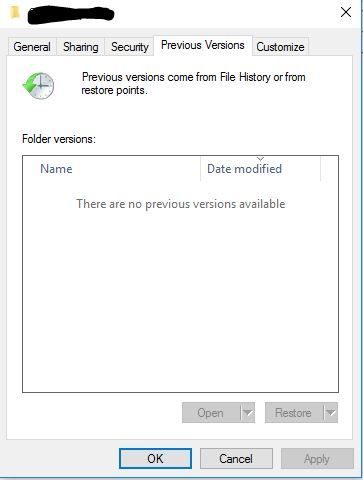 I am thankfull for every hint you might have.
I am thankfull for every hint you might have.
Maybe I am just a little step away from the right answere
regards,
Stefan
My agenda is to enable good old "shadow copy" on a specific directory or files on my c: drive.
I want to generate "previous versions" every 30min from a specific directory.
Yes, I know that it is now called "File History", so the system is Windows 10 Pro 64-bit and i know there exist such things like robocopy or rsync.
But shouldnt Windows 10 handle that by itself in a easy way too?
What I tried so far:
start -> control panel -> File History
There i wanted to select the drive c: but it wouldnt let me. All drives i could choose where the other hard drives, hence the drive where the system installation is located cant be selected.
All i can do is to set up a regular "bakup", but i guess this would backup my whole c: drive or wouldnt suit my agenda at all.
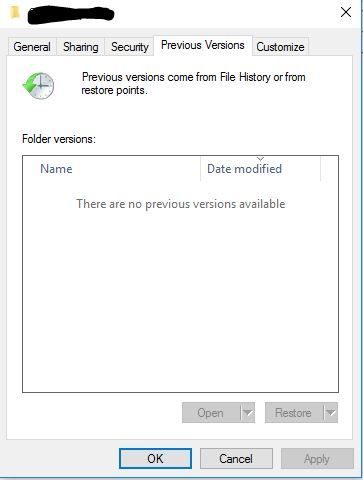
Maybe I am just a little step away from the right answere
regards,
Stefan
Bitte markiere auch die Kommentare, die zur Lösung des Beitrags beigetragen haben
Content-ID: 289453
Url: https://administrator.de/forum/enable-previous-version-with-win-10-on-a-specific-directory-on-drive-c-289453.html
Ausgedruckt am: 04.07.2025 um 15:07 Uhr
2 Kommentare
Neuester Kommentar
Hi,
You can configure the normal shadow copies without problems if you press
Then in the Dialog you can confgure on which drives Shadow-Copies should be enabled.

The interval can be changed in the task scheduler in the following folder...
regards
jodel32
But shouldnt Windows 10 handle that by itself in a easy way too?
FileHistory and Shadow-Copies are merged together in this dialog. So if you enable Shadow-Copies or FileHistory or both the all appear there.You can configure the normal shadow copies without problems if you press
WIN + BREAK and then in the left part choose the appropriate Option.Then in the Dialog you can confgure on which drives Shadow-Copies should be enabled.

The interval can be changed in the task scheduler in the following folder...
\Microsoft\Windows\SystemRestore
regards
jodel32