Windows 11 Download Alternative to save an ISO or create a USB stick
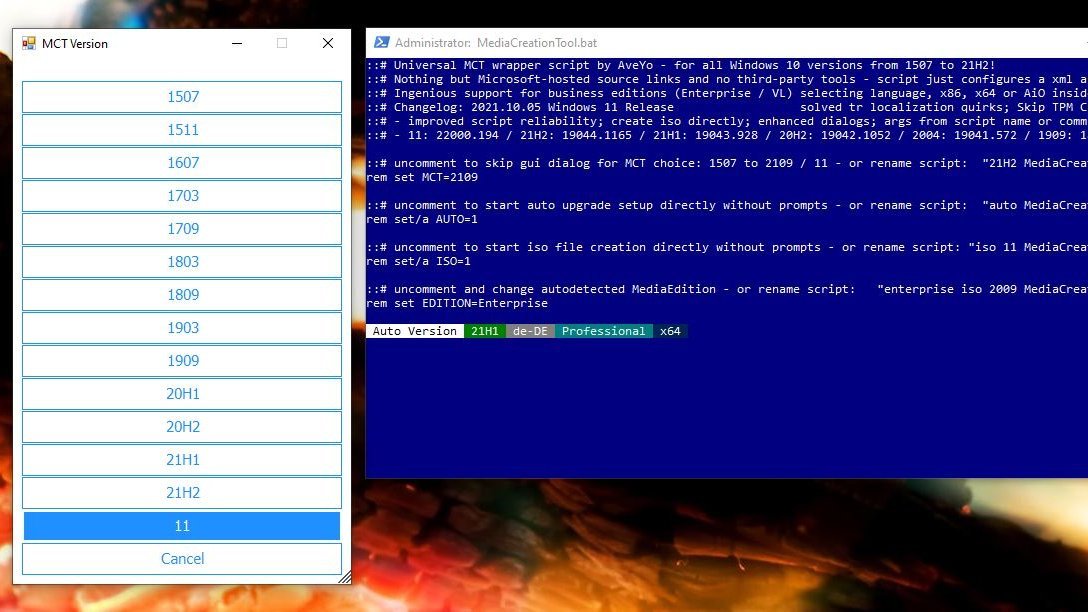
For all who are looking for an alternative download possibility for Windows 11 (Release Build 22000.194) there is the Universal MediaCreationTool Script. The MediaCreationTool.bat is a script that allows an easy selection of Windows versions (including Windows 11 Download and USB-Stick Creator).
Simply download the script (unzip it if necessary) and start it in Windows Powershell (Administrator).
A selection of Windows versions appears. Once you have selected a version, the original Microsoft MediaCreationTool starts and you can then create a USB stick or save the selected ISO.
Note on Windows 11 selection
Even if the MediaCreationTool shows "Windows 10 is being downloaded", Windows 11 will eventually be loaded and installed. When booting the USB stick (depending on the selection), "Windows 10 is being installed" appears at the beginning. But in reality Windows 11 is installed.
TPM and Secureboot check
As the author AveYo himself writes, he has also integrated a standalone Toogle script, which skips the TPM check during media boot as well as dynamic update. This allows Windows 11 to be installed on non-compatible hardware.
To use the "Skip_TPM_Check.." (v1 or v2), the respective version must be called once. This adapts the "MediaCreationTool.bat" file. If one calls the respective Skip_TPM_Check script again, the adjustments are removed again from the "MediaCreationTool.bat". With this you can switch it on or off. Default is off.
If you want to disable the TPM etc. check for old PCs, it is important that you call the Skip_TPM_Check.. script once before starting the "MediaCreationTool.bat".
Configuration
The script has different pre-installed options. For this you just have to rename the script:
At the beginning of the script, the individual configurations are explained in detail in the comments.
Download
The script is permanently updated. You can find it here:
gist.github.com/AveYo/c74dc774a8fb81a332b5d65613187b15
You can also download it here as a ZIP (incl. Skip_TPM_Check scripts).
Greeting
max
Simply download the script (unzip it if necessary) and start it in Windows Powershell (Administrator).
PS C:\Users\max\Downloads\c74dc774a8fb81a332b5d65613187b15-23d8788d48b23dcd648ca6ea644dd30d811a4231> .\MediaCreationTool.batA selection of Windows versions appears. Once you have selected a version, the original Microsoft MediaCreationTool starts and you can then create a USB stick or save the selected ISO.
Note on Windows 11 selection
Even if the MediaCreationTool shows "Windows 10 is being downloaded", Windows 11 will eventually be loaded and installed. When booting the USB stick (depending on the selection), "Windows 10 is being installed" appears at the beginning. But in reality Windows 11 is installed.
TPM and Secureboot check
As the author AveYo himself writes, he has also integrated a standalone Toogle script, which skips the TPM check during media boot as well as dynamic update. This allows Windows 11 to be installed on non-compatible hardware.
To use the "Skip_TPM_Check.." (v1 or v2), the respective version must be called once. This adapts the "MediaCreationTool.bat" file. If one calls the respective Skip_TPM_Check script again, the adjustments are removed again from the "MediaCreationTool.bat". With this you can switch it on or off. Default is off.
If you want to disable the TPM etc. check for old PCs, it is important that you call the Skip_TPM_Check.. script once before starting the "MediaCreationTool.bat".
Configuration
The script has different pre-installed options. For this you just have to rename the script:
- "21H2 MediaCreationTool.bat" - MCT dialog will be skipped (21H2 as example)
- "auto MediaCreationTool.bat" - Auto-Upgrade-Setup directly and without command prompt
- "iso 11 MediaCreationTool.bat" - Windows 11 ISO is created directly
- "enterprise iso 2009 MediaCreationTool.bat" - Automatically detected MediaEdition
- "de-DE home 20H2 iso MediaCreationTool.bat" - Automatically detected language (here "de")
- "no_update auto MediaCreationTool.bat" - Disable dynamic online update on upgrade
- "no_undo auto 21H2 MediaCreationTool.bat" - prevent Windows.old (undo) and save disk space
- etc.
At the beginning of the script, the individual configurations are explained in detail in the comments.
Download
The script is permanently updated. You can find it here:
gist.github.com/AveYo/c74dc774a8fb81a332b5d65613187b15
You can also download it here as a ZIP (incl. Skip_TPM_Check scripts).
Greeting
max
Bitte markiere auch die Kommentare, die zur Lösung des Beitrags beigetragen haben
Content-ID: 1347998129
Url: https://administrator.de/knowledge/windows-11-download-alternative-to-save-an-iso-or-create-a-usb-stick-1347998129.html
Ausgedruckt am: 14.07.2025 um 12:07 Uhr
3 Kommentare
Neuester Kommentar
Zitat von @max:
Can you also bypass the TPM and Secureboot with these ISOs? I think not.
Quote from @Lochkartenstanzer:
Or just download it with the Microsoft Windows and Office ISO Download Tool from heidoc.net.
lks
Or just download it with the Microsoft Windows and Office ISO Download Tool from heidoc.net.
lks
Can you also bypass the TPM and Secureboot with these ISOs? I think not.
You think wrong.
This ISOs just work as the downloaded ISOs by the Media Creation Tool, because they are downloader dricetly from the Microsoft servers. The Tool ist just a frontend tho select the rihgt the URLs from Microsofts download servers.
Furthermore, you can also download older versions of Windows 10 and 11 if you get Problems while upgrading (see also Windows 7 (oder 10) nach 10 Upgrade-Fehler 0X8007001F-0x20006, Fehler während Vorgang Replicate-OC in Phase SAFE-OS)
With the MediaCreationTool script you can create ISOs that do not ask for a TPM or Secureboot etc. during installation. Updates work afterwards however without problems. So far I did not get any hint on my incompatible Windows 11 hardware.
You can use your Scripts also on this ISOs. or just chage the Registry by hand after booting.
lks