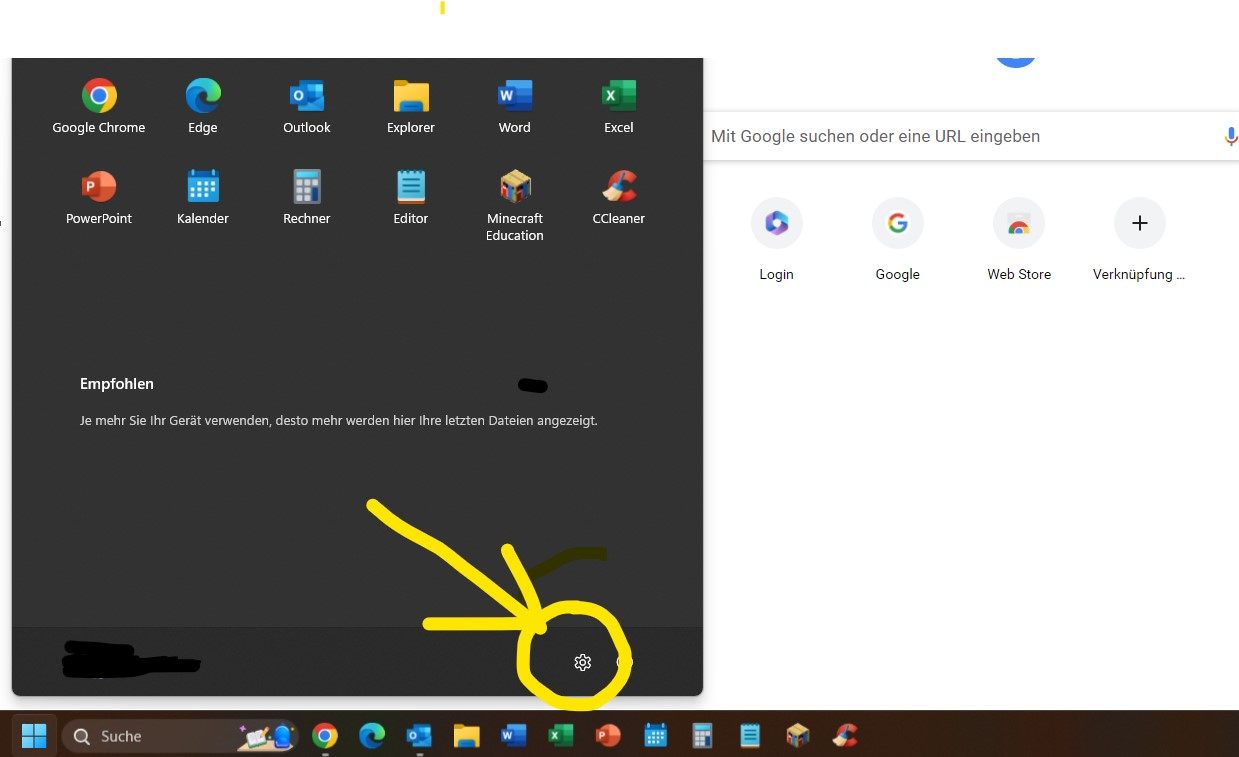GPO Einstellungen Startmenü Windows 11
Hallo zusammen und bitte um eure Hilfe!
Kennt jemand eine Möglichkeit das Zahnrädchen bzgl. Einstellungen im Startmenü von Windows 11 (vgl. Screenshot) via Gruppenrichtlinie hinzuzufügen? - Ich hab dbzgl. nämlich keine Möglichkeiten gefunden. (*.admx sind aktuell.)
Danke für eure Unterstützung.
MfG
M.A.
Kennt jemand eine Möglichkeit das Zahnrädchen bzgl. Einstellungen im Startmenü von Windows 11 (vgl. Screenshot) via Gruppenrichtlinie hinzuzufügen? - Ich hab dbzgl. nämlich keine Möglichkeiten gefunden. (*.admx sind aktuell.)
Danke für eure Unterstützung.
MfG
M.A.
Bitte markiere auch die Kommentare, die zur Lösung des Beitrags beigetragen haben
Content-ID: 6853874907
Url: https://administrator.de/forum/gpo-einstellungen-startmenue-windows-11-6853874907.html
Ausgedruckt am: 29.05.2025 um 02:05 Uhr
3 Kommentare
Neuester Kommentar
Hi,
setze die Registry-Einträge
als PS-Script:
Im Live-Betrieb danach explorer.exe neu starten
Mehr Infos:
-Thomas
setze die Registry-Einträge
Windows Registry Editor Version 5.00
[HKEY_LOCAL_MACHINE\SOFTWARE\Microsoft\PolicyManager\current\device\Start]
"AllowPinnedFolderSettings"=dword:00000001
"AllowPinnedFolderSettings_ProviderSet"=dword:00000001 als PS-Script:
if(!(Test-Path -LiteralPath "HKLM:\SOFTWARE\Microsoft\PolicyManager\current\device\Start")) { New-Item "HKLM:\SOFTWARE\Microsoft\PolicyManager\current\device\Start" -Force };
New-ItemProperty -LiteralPath 'HKLM:\SOFTWARE\Microsoft\PolicyManager\current\device\Start' -Name 'AllowPinnedFolderSettings' -Value 1 -PropertyType DWord -Force;
New-ItemProperty -LiteralPath 'HKLM:\SOFTWARE\Microsoft\PolicyManager\current\device\Start' -Name 'AllowPinnedFolderSettings_ProviderSet' -Value 1 -PropertyType DWord -Force; Im Live-Betrieb danach explorer.exe neu starten
Mehr Infos:
_ProviderSet"=dword:00000000 == Allows User Toggle
_ProviderSet"=dword:00000001 == Blocks User Toggle
"AllowPinnedFolderXXXXXXXXXXXX"=dword:00000001 == Show
"AllowPinnedFolderXXXXXXXXXXXX"=dword:00000000 == Hide
Windows Registry Editor Version 5.00
[HKEY_LOCAL_MACHINE\SOFTWARE\Microsoft\PolicyManager\current\device\Start]
"AllowPinnedFolderDocuments"=dword:00000001
"AllowPinnedFolderDocuments_ProviderSet"=dword:00000001
"AllowPinnedFolderDownloads"=dword:00000001
"AllowPinnedFolderDownloads_ProviderSet"=dword:00000001
"AllowPinnedFolderFileExplorer"=dword:00000001
"AllowPinnedFolderFileExplorer_ProviderSet"=dword:00000001
"AllowPinnedFolderMusic"=dword:00000001
"AllowPinnedFolderMusic_ProviderSet"=dword:00000001
"AllowPinnedFolderNetwork"=dword:00000001
"AllowPinnedFolderNetwork_ProviderSet"=dword:00000001
"AllowPinnedFolderPersonalFolder"=dword:00000001
"AllowPinnedFolderPersonalFolder_ProviderSet"=dword:00000001
"AllowPinnedFolderPictures"=dword:00000001
"AllowPinnedFolderPictures_ProviderSet"=dword:00000001
"AllowPinnedFolderSettings"=dword:00000001
"AllowPinnedFolderSettings_ProviderSet"=dword:00000001
"AllowPinnedFolderVideos"=dword:00000001
"AllowPinnedFolderVideos_ProviderSet"=dword:00000001 -Thomas