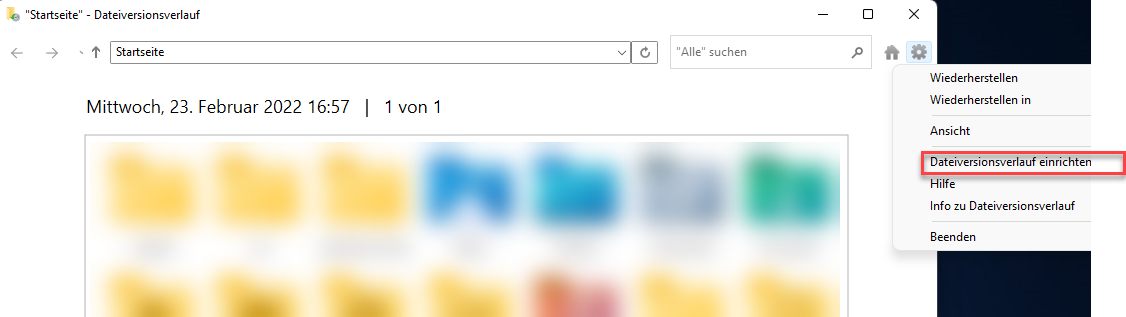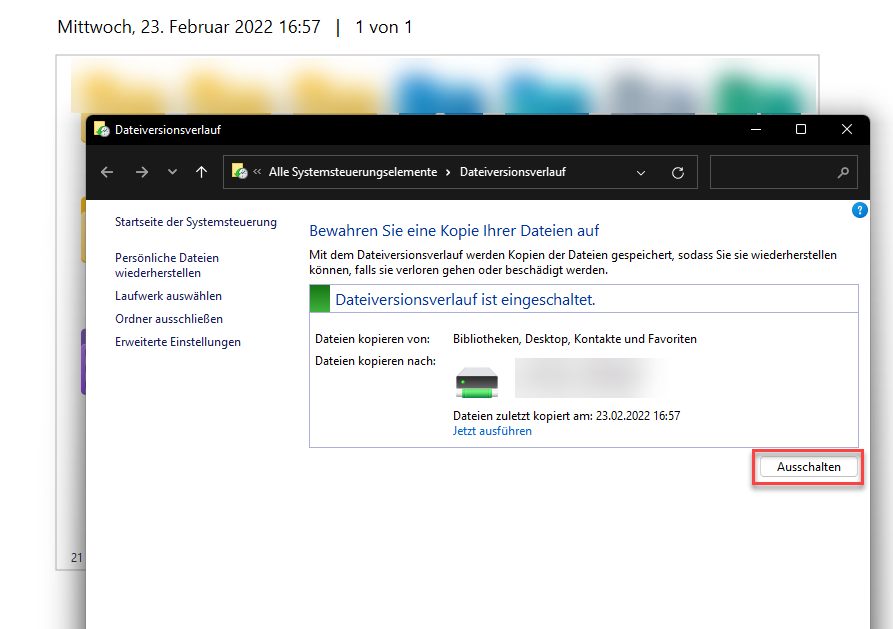FileHistory absolute weird behaviour
Hi,
I have an external USB Disk and my FileHistory is set up to ignore most of my drives.
There is an options where you can name them.
Its there with H:
The thing is, I just checked why the hell my external drive is soooo full and I saw it is having FileHistory on it.
What in the hell is going on?
Can it be old data I copied with or how in the x is windows storing FileHistory on my external drive?
Cause the thing is I actually can restore files in that directory.
There is no option I could find that would help me solve this issue. Also I must say the feature is very UN-intuitive and the option-menu is very misleading.
I have an external USB Disk and my FileHistory is set up to ignore most of my drives.
There is an options where you can name them.
Its there with H:
The thing is, I just checked why the hell my external drive is soooo full and I saw it is having FileHistory on it.
What in the hell is going on?
Can it be old data I copied with or how in the x is windows storing FileHistory on my external drive?
Cause the thing is I actually can restore files in that directory.
There is no option I could find that would help me solve this issue. Also I must say the feature is very UN-intuitive and the option-menu is very misleading.
Bitte markiere auch die Kommentare, die zur Lösung des Beitrags beigetragen haben
Content-ID: 1939994733
Url: https://administrator.de/en/filehistory-absolute-weird-behaviour-1939994733.html
Ausgedruckt am: 05.02.2025 um 04:02 Uhr
3 Kommentare
Neuester Kommentar
Hi,
Press WIN Key, type "FileHistory" and open FileHistory settings dialog, there you can disable FileHistory. Now delete the FileHistory Folder from the used drive with Windows Explorer, this clears the config for this drive.
If Windows (or the FileHistory service) is actively using some files on the drive, stop the service fhsvc, or connect it to another computer, and delete the files from there so that the FileHistory-Settings will not be there anymore. After you reconnect the drive to the original System, FileHistory will not detect the drive anymore as an active storage device for file versions.
To completely reset the FileHistory to Defaults without configuration follow this thread
Windows 8 Dateiversionsverlauf wieder entfernen
Translated to english this means
(sorry dialogs are in german)
Best regards
@colinardo
Quote from @Shepherd81:
I have an external USB Disk and my FileHistory is set up to ignore most of my drives.
There is an options where you can name them.
Its there with H:
OK, so you have setup FileHistory for your external drive located on drive letter H: ?I have an external USB Disk and my FileHistory is set up to ignore most of my drives.
There is an options where you can name them.
Its there with H:
The thing is, I just checked why the hell my external drive is soooo full and I saw it is having FileHistory on it.
Sure when you say "save versions on this drive", it's normal that this uses up some space on the drive, that's normal.What in the hell is going on?
I don't know what you mean with "what's going on"? You say you have enabled FileHistory on the drive and now you complain about space being eaten on it? That does not make sense.Can it be old data I copied with or how in the x is windows storing FileHistory on my external drive?
When you have enabled this drive for being used in FileHistory that's normal.Cause the thing is I actually can restore files in that directory.
There is no option I could find that would help me solve this issue. Also I must say the feature is very UN-intuitive and the option-menu is very misleading.
If you are enabling FileHistory for a directory you have to assign a drive to store the file versions on it. If you don't want this, disable FileHistory in the settings.There is no option I could find that would help me solve this issue. Also I must say the feature is very UN-intuitive and the option-menu is very misleading.
Press WIN Key, type "FileHistory" and open FileHistory settings dialog, there you can disable FileHistory. Now delete the FileHistory Folder from the used drive with Windows Explorer, this clears the config for this drive.
If Windows (or the FileHistory service) is actively using some files on the drive, stop the service fhsvc, or connect it to another computer, and delete the files from there so that the FileHistory-Settings will not be there anymore. After you reconnect the drive to the original System, FileHistory will not detect the drive anymore as an active storage device for file versions.
To completely reset the FileHistory to Defaults without configuration follow this thread
Windows 8 Dateiversionsverlauf wieder entfernen
Translated to english this means
delete all *.edb und *.xml-files from the following directory
%LOCALAPPDATA%\Microsoft\Windows\FileHistory\Configuration
%LOCALAPPDATA%\Microsoft\Windows\FileHistory\Configuration
(sorry dialogs are in german)
Best regards
@colinardo
No problem, when FileHistory does not do what it should, then reset it's configuration and restart service or reboot (see note/linked thread above), and start with a fresh config.
Regards
@colinardo
Regards
@colinardo